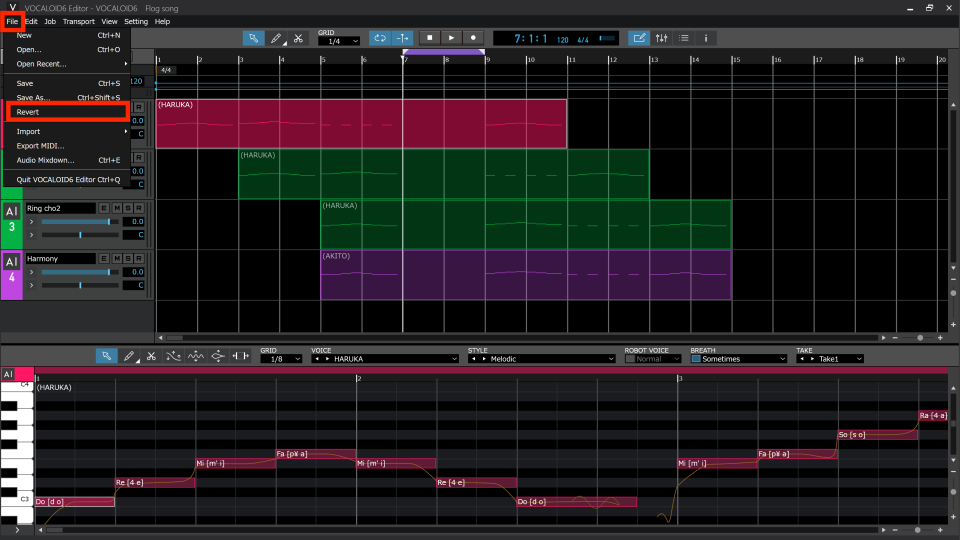2023.06.01
Many new useful functions, including shortcut editing! VOCALOID 6.2 overview and precautions
On June 1, 2023, VOCALOID 6.2 was released as the latest version of the application. This article provides an overview of version 6.2 and explains precautions related to updating among other things.
Note: VOCALOID 6.2 does not have any changes that could affect output sound.
Contents
VOCALOID 6.2 Overview
Several functions available in VOCALOID4 have been added
Usability improved, functions added and issues resolved
How to get VOCALOID6.2 and precautions
Precautions for use
How to get the update
Details about improvements
VOCALOID 6.2 Overview
Several functions available in VOCALOID4 have been added
Based on feedback from VOCALOID users, we have improved several functions that were used frequently in VOCALOID4 and added them to VOCALOID6.
Functions from VOCALOID4 that were added in VOCALOID 6.2
- Keyboard shortcut editing
- Automatic lyric importing in Insert Lyrics windows
- Character encoding for lyrics can be set when importing/exporting MIDI files
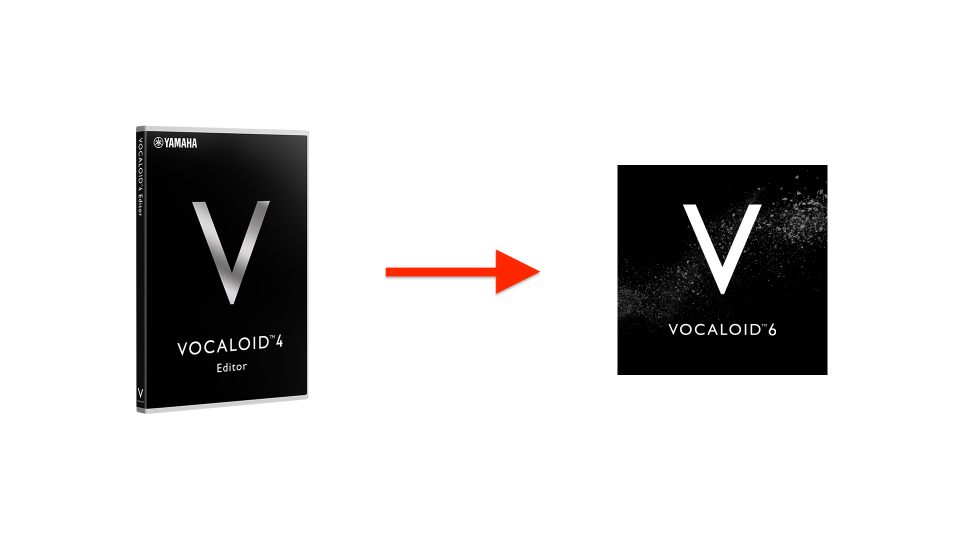
Usability improved, functions added and issues resolved
Usability has been improved in response to customer feedback. VOCALOID Editor has become even easier to use.
The main improvements are as follows. See the end of this article for details.
- Improved display of phonetic symbol candidates when entering lyrics
- Function added for mono file export when exporting multitrack audio
- Function added for inserting silence at specific positions
- Function added for reverting to last saved state
- New shortcuts assigned to some functions by default
- Changed ruler display scale from absolute time to bars and beats in the Wave Editor
- Support added for simultaneous import of multiple audio files
- Improved display when importing files by dragging and dropping
- Increased maximum number of MIDI tracks that can be imported to 32
How to get VOCALOID6.2 and precautions
Precautions for use
With the VOCALOID6 series, different versions of the Editor and the voicebanks are being released.
For VOCALOID 6.2, you only need to update the VOCALOID Editor to version 6.2. Voicebanks that are version 6.1 or later do not need to be updated. (There are no 6.2 updaters for voice banks.)
The versions of installed voicebanks can be checked using the “Voice Bank Version…” item in the Help Menu.
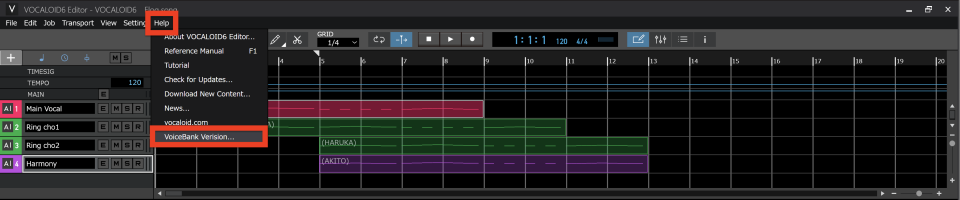
Moreover, in order to install VOCALOID Editor 6.2, version 6.1.1 or earlier must be installed. If it has not been installed, first install an older version of VOCALOID6 Editor, and then install the version 6.2 updater.
The VOCALOID Editor version can be checked after launching the application by selecting “About VOCALOID6 Editor…” from the Help Menu to open a pop-up window.
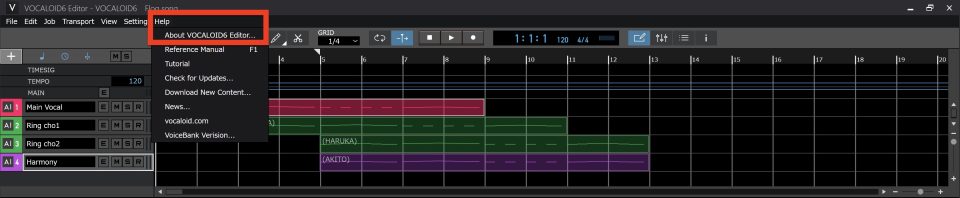
How to get the update
VOCALOID 6.2 is a free update.
Use the link below to open the download page, and select “Download” for Mac or Windows.
The downloaded file will be compressed in Zip format. Uncompress the file in Zip format, and follow the instructions to install the software.
See the following articles for installation instructions.
If you are currently using VOCALOID6 and have already completed authorization, you will not need to conduct authorization again after updating.
Details about improvements
Keyboard shortcut editing
“Keyboard Shortcuts” has been added to the Settings Menu, and VOCALOID Editor shortcut commands can now be edited. Presets based on existing DAW software shortcuts are provided, so you can use VOCALOID Editor with operations similar to your DAW.
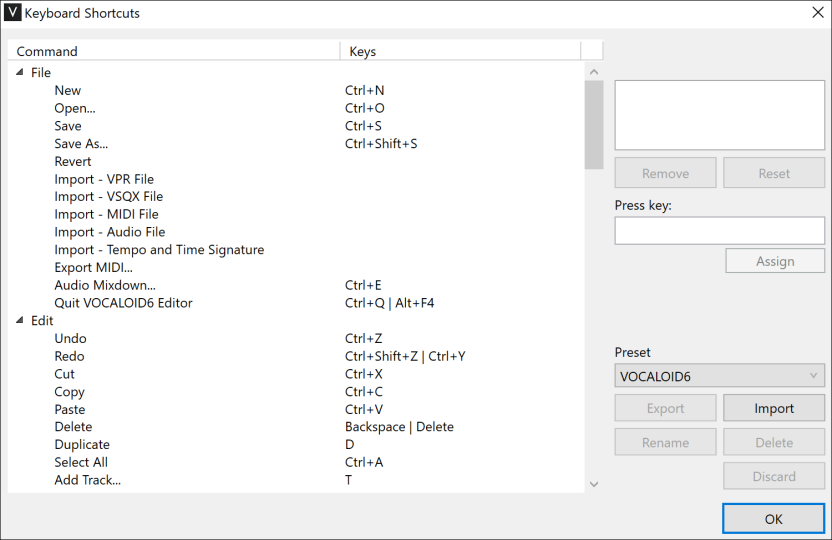
Commands (operations) listed on the left side can be selected and their shortcuts changed. When selected, the current shortcut will be shown at the top right.
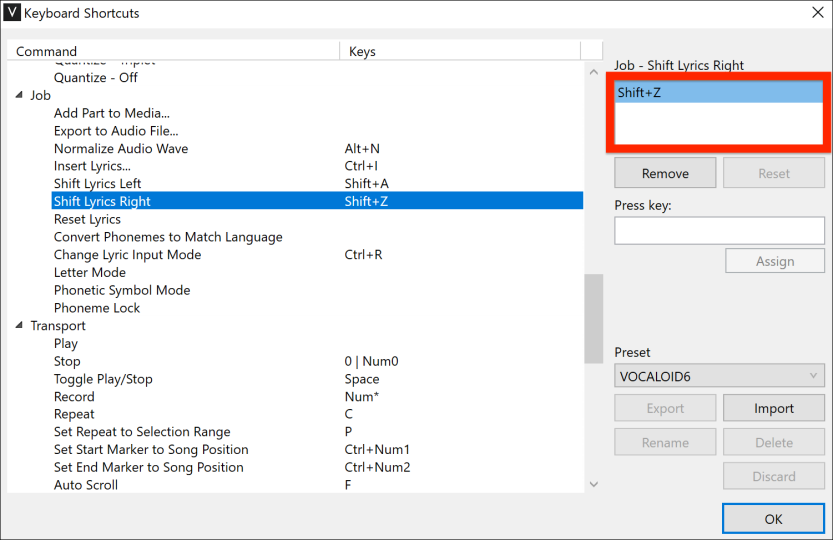
To change or assign a shortcut, input the desired combination of keys in the “Press key” field in the middle right, and select “Assign.” To set “Shift + A” as a shortcut, press the “A” key while pressing the Shift key so that the combination will be recognized.
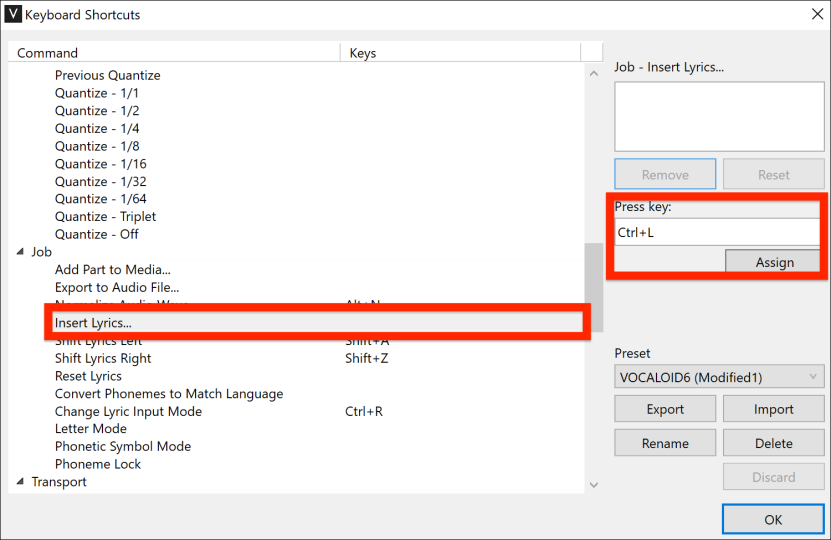
The following 6 types of presets have been prepared based on existing DAW software. They can be selected from the “Preset” pull-down menu.
- ABILITY(Windows only)
- Cubase
- FL Studio
- Live
- Studio One
- Logic Pro(Mac only)
- VOCALOID6(default)
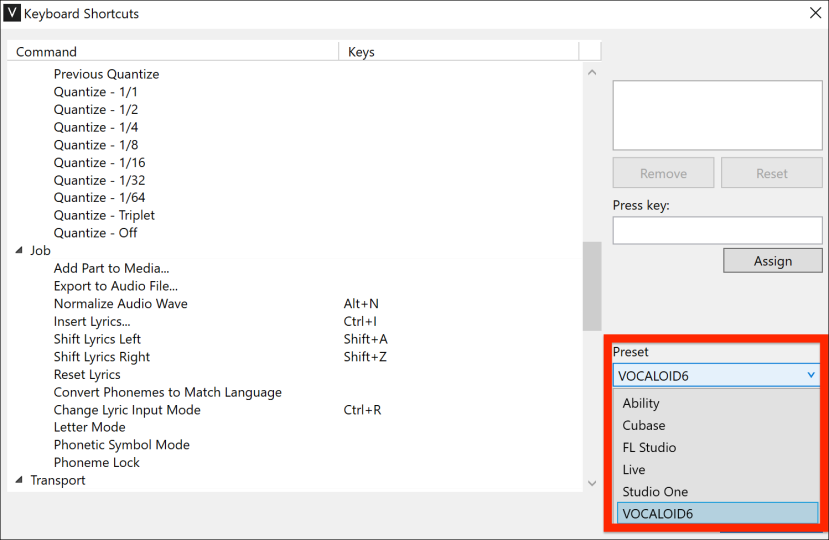
By selecting “Export,” you can export and save sets of shortcuts that you create yourself in the dedicated “vkeys format.” Exported sets of shortcuts can be loaded using the “import” command.
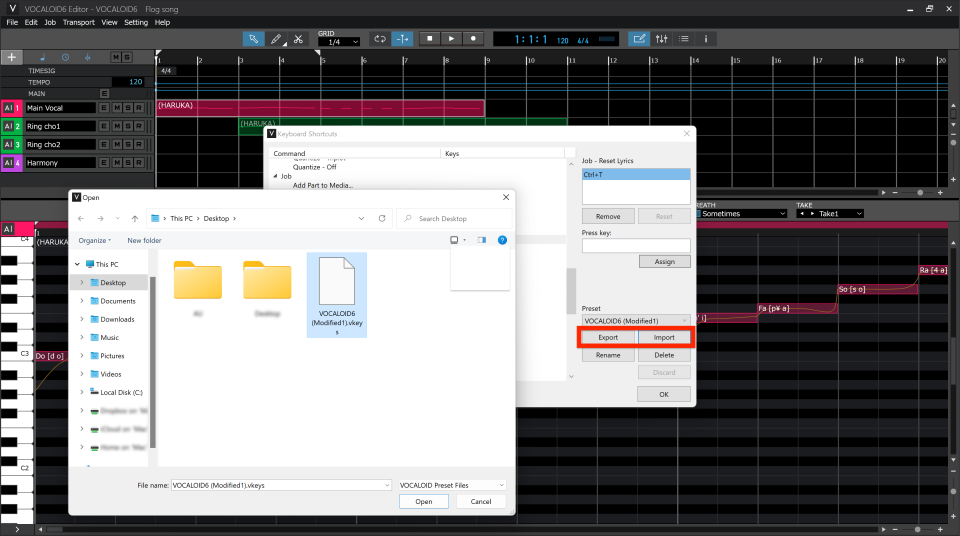
Check the following documentation for commands that can be edited and preset details.
Automatic lyric importing in Insert Lyrics windows
If notes are selected when the Insert Lyrics windows is used, lyrics that have already been input will now be automatically imported to the window.

Character encoding for lyrics can be set when importing/exporting MIDI files
Character encoding for lyrics can be specified when importing and exporting MIDI files. Lyrics included in MIDI files created by DAW software can be loaded without the characters being corrupted. Cubase and Ability use Shift-JIS, while Logic Pro and Studio One use UTF-8.
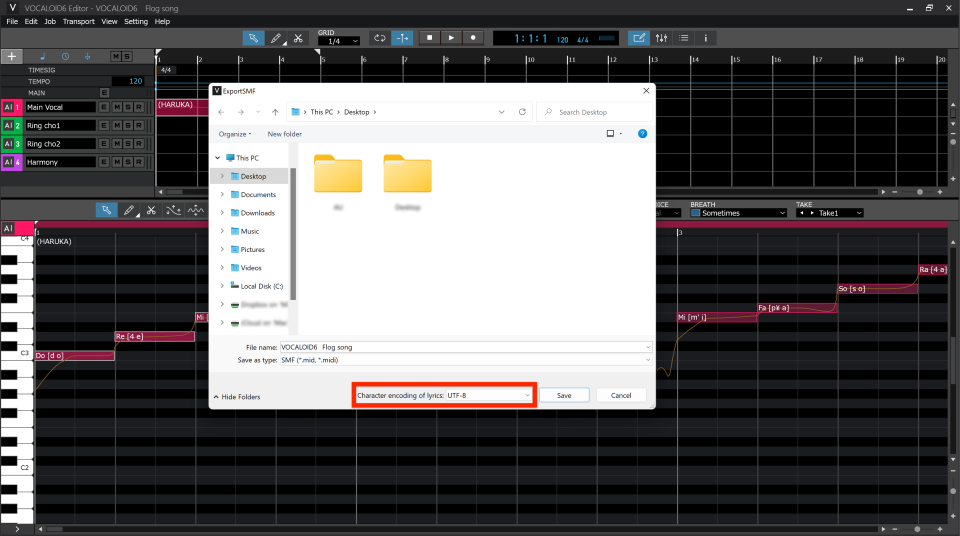
Improved display of phonetic symbol candidates when entering lyrics
When lyrics that cover multiple notes are input using the alphabet, improvements have been made for the display of phonetic symbol candidates. In addition, when multiple phonetic symbol candidates are shown, the TAB (shift+TAB) key can be used to move to the previous (next) lyric.
Moreover, this function is available for both VOCALOID:AI and VOCALOID tracks.
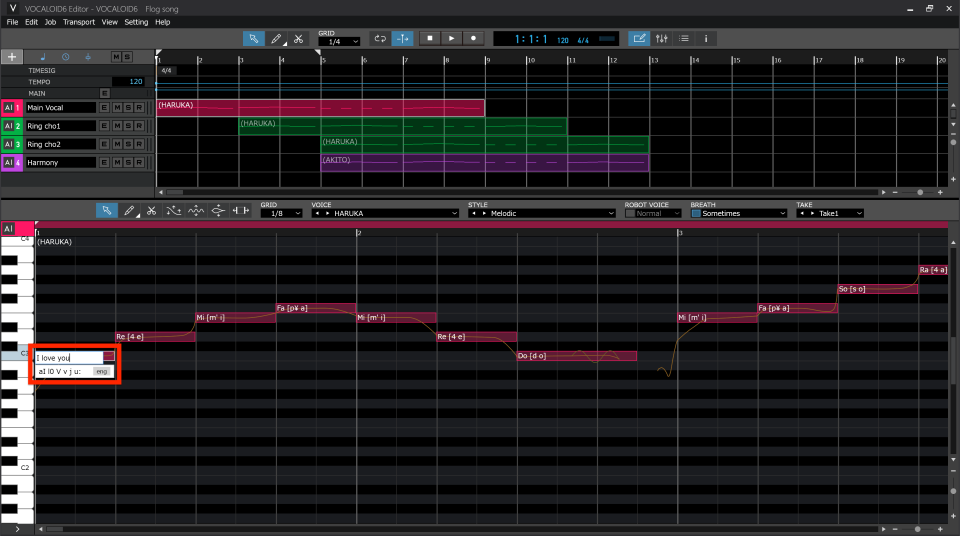
Function added for mono export when exporting multitrack audio
When exporting multitrack audio, mono can now be selected. This is useful when transferring files to other DAWs. After selecting the tracks to export, set “Channel” to “Mono”.
If mono is specified when exporting stereo audio tracks, audio files that combine left and right channels will be created.
In addition, the size of the “Audio Mixdown” window has been increased, making it easier to view. Furthermore, an “Open folder after mixdown” option has been added.
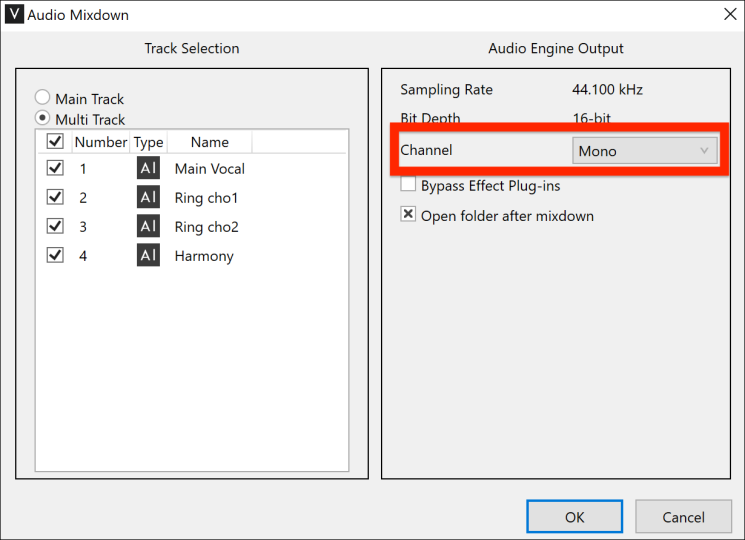
Function added for inserting silence at specific positions
A function has been added that allows silences to be inserted on all tracks at once.
You can add silence by setting the repeat interval to the desired length and using “Insert Silence” from the Edit menu.
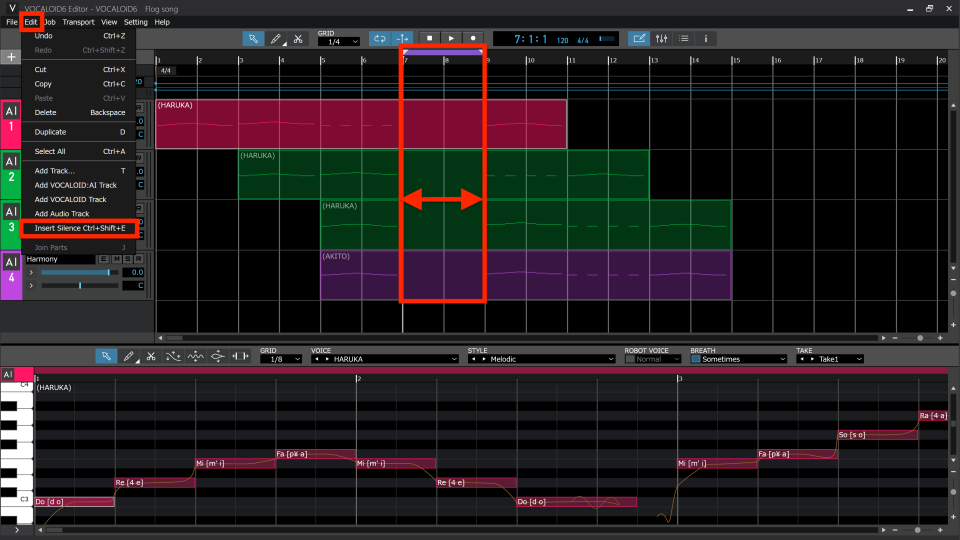
Function added for reverting to last saved state
A “Revert” command has been added to the File menu. This enables reverting to the saved state without reopening the project.