2023.10.18
VOCALO CHANGER PLUGIN Installation and Authorization (Mac)
In this article, we explain how to install the VOCALO CHANGER PLUGIN for Mac after purchasing it.
1.Download VOCALO CHANGER PLUGIN files
2.Decompress the files
3.Install VOCALO CHANGER PLUGIN
4.Authentication of VOCALO CHANGER PLUGIN
5.Confirm operation with DAW software
1.Download VOCALO CHANGER PLUGIN files
Enter the "VOCALOID SHOP DOWNLOAD CODE" into the following download site. The code and the download site URL listed in the e-mail you receive after purchase.
Find "VOCALO CHANGER PLUGIN (for Mac)” in your purchase history and click the [Download] button on the right side of the screen.
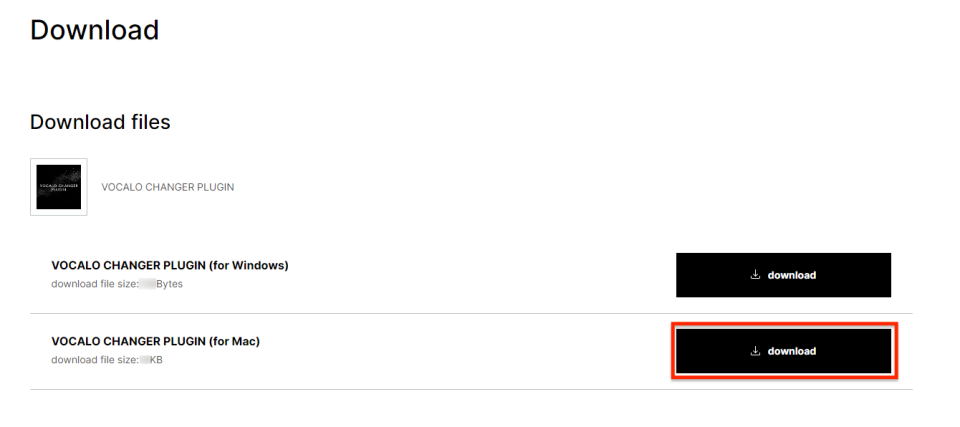
- The file size is approximately 16MB. We recommend downloading using a high-speed Internet environment.
- VOCALOID6 is made for PCs, so please download it on your PC.
2.Decompress the files
Open the location where the file downloaded in Step 1. The downloaded file is compressed in ZIP format and requires "unzip" to use. Double-click the file "VOCALO CHANGER_1.0.0.zip" in the folder to unzip.
- By default, the files are saved in the [Download] folder.
- File names may change depending on when they were downloaded.
- The alphanumeric characters at the end of the file name indicate the software version, which varies depending on when the file was downloaded.
Once extracted, two disk image files named "VOCALO_CHANGER_1.0.0.dmg" will appear. These disk images contain the installers which is a dedicated software for install.
*The software for installing a software is called an "installer".
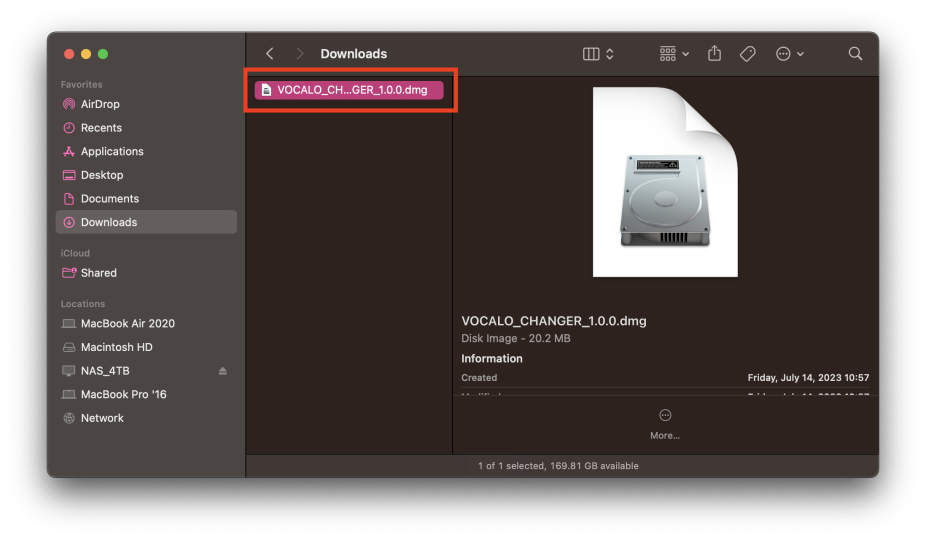
3.Install VOCALO CHANGER PLUGIN
Install VOCALO CHANGER PLUGIN. Open the folder and double-click to launch the file "VOCALO_CHANGER_x.x.x.dmg".
A new window will open and the file "VOCALO_CHANGER_installer.pkg" will appear. Double-click "VOCALO_CHANGER_installer.pkg" to launch the installer.
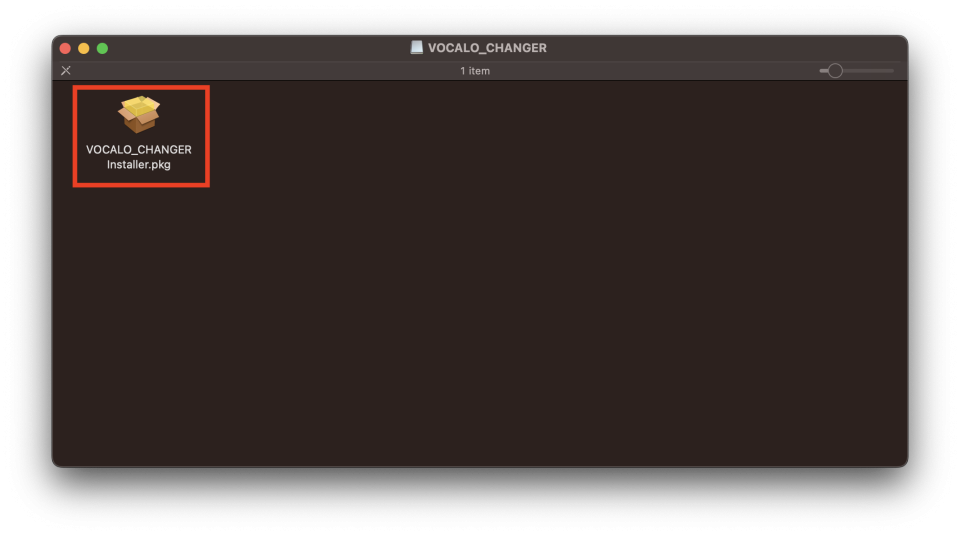
When the installer starts, the following confirmation message will appear. Click [Allow].
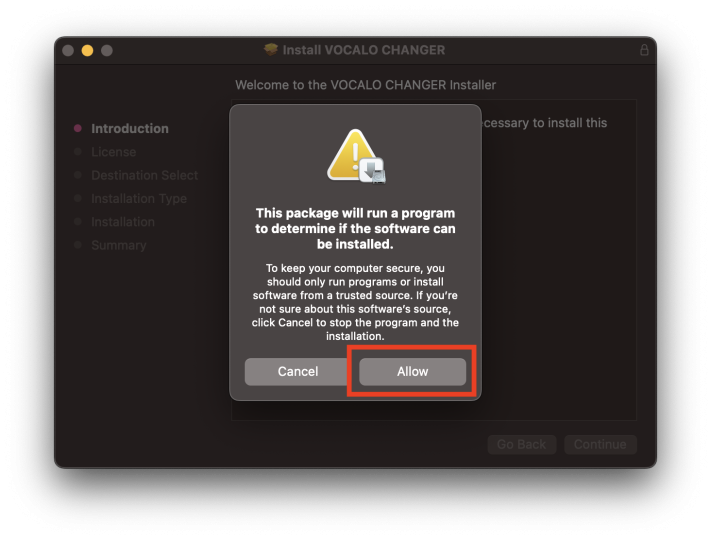
The installer has started. Click [Continue].
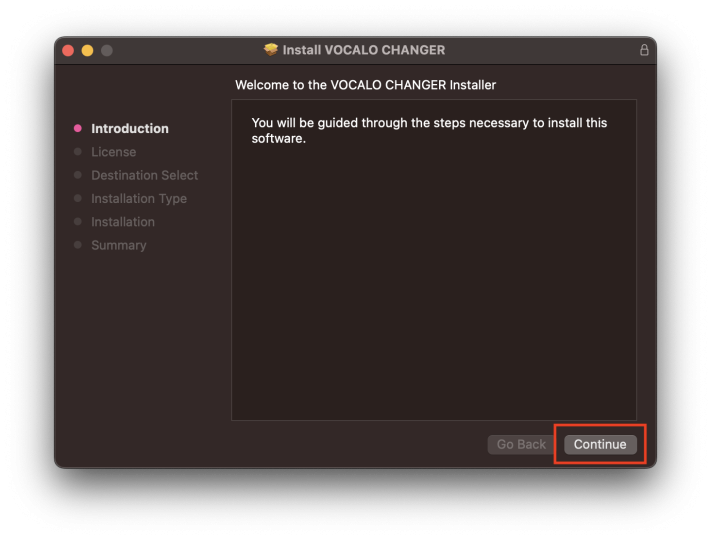
The "VOCALO CHANGER Product END USER LICENSE AGREEMENT" will appear. This agreement is the one that appears in any computer software. It describes what the user of the software must abide by.
Please read the contents and click the [Continue] button.
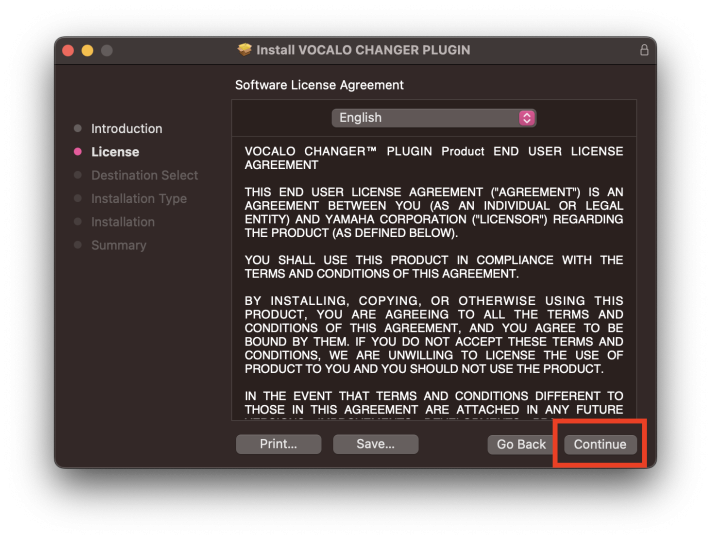
A message will appear asking if you accept "VOCALOID6 Product END USER LICENSE AGREEMENT". Click [Agree].
You can return to the previous page for reviewing the agreement by selecting [Read License].
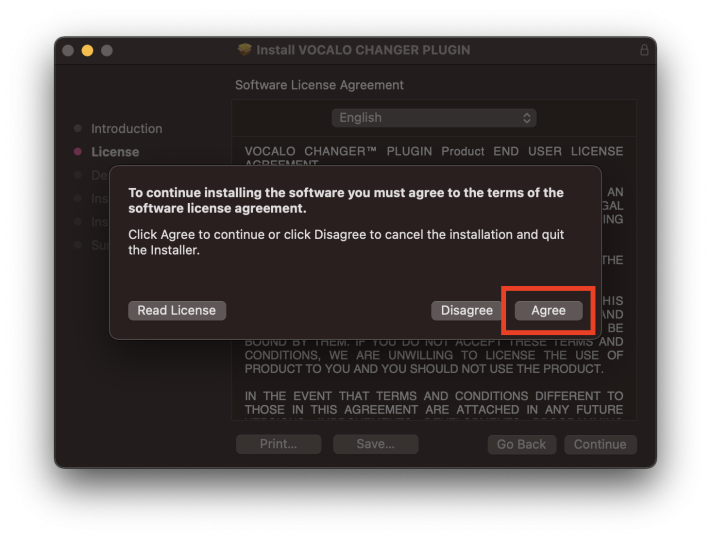
The explanation to be installed will appear. After confirming the contents, click [Install].

You need to allow VOCALO CHANGER PLUGIN installation for Mac. Enter the password you have set on your Mac or use Touch ID to allow the installation.
After that, please keep the screen open and wait until the installation finishes. Please pay attention to the battery level.
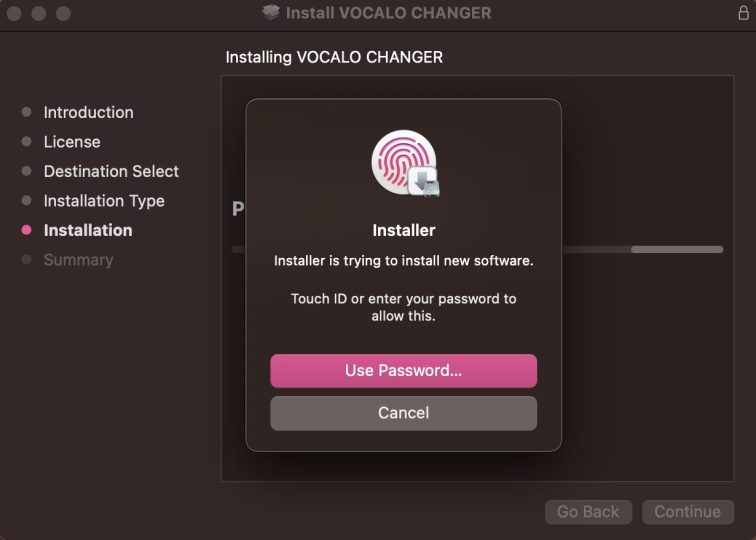
The installation has completed when the following screen is displayed. Select [Close] to finish the installation process.
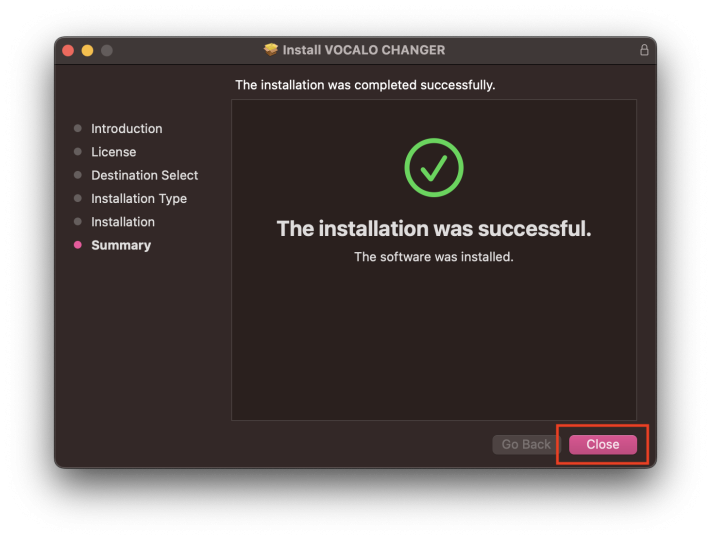
After installation is complete, a message may appear asking if you want to delete the installer. Since the installer is no longer required, there is no problem with deleting it.
4.Authentication of VOCALO CHANGER PLUGIN
After completing installation, authenticate the product.
Launch “VOCALOID Authorizer” from the Applications folder>VOCALO CHANGER folder.
This software is automatically installed when VOCALO CHANGER PLUGIN is installed. If you cannot find it, input “VOCALOID” in a search window and search for it.
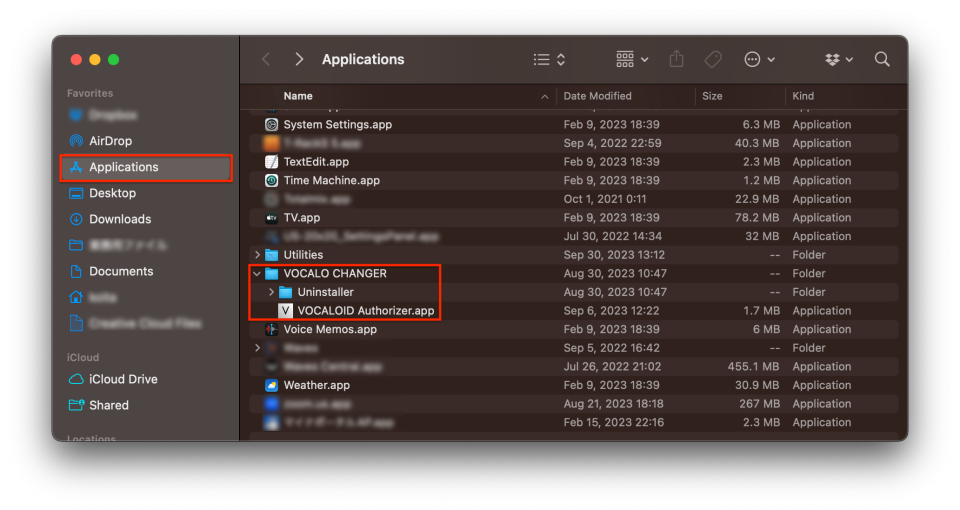
Select [Authorization].
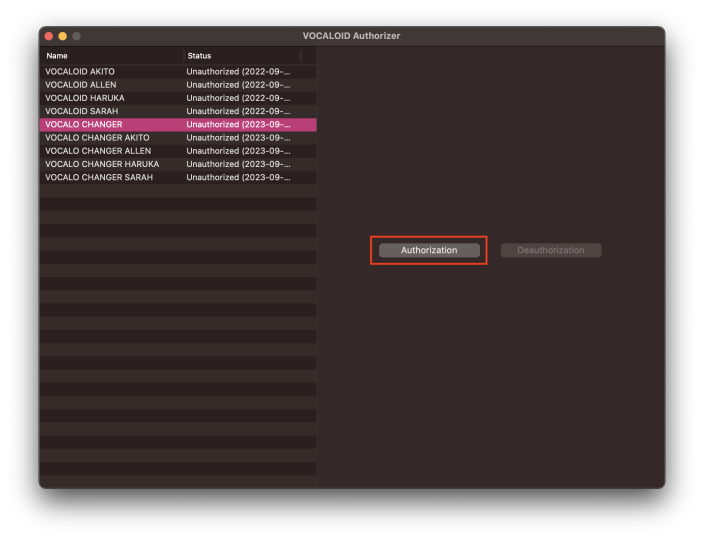
Enter the Serial code issued at the time of purchase in the [Authorization] area on the right side of the screen and select [Next].
- Serial codes can be found in order confirmation e-mails received when purchasing downloads at the VOCALOID SHOP.
- Internet connection environment is required for authorization.
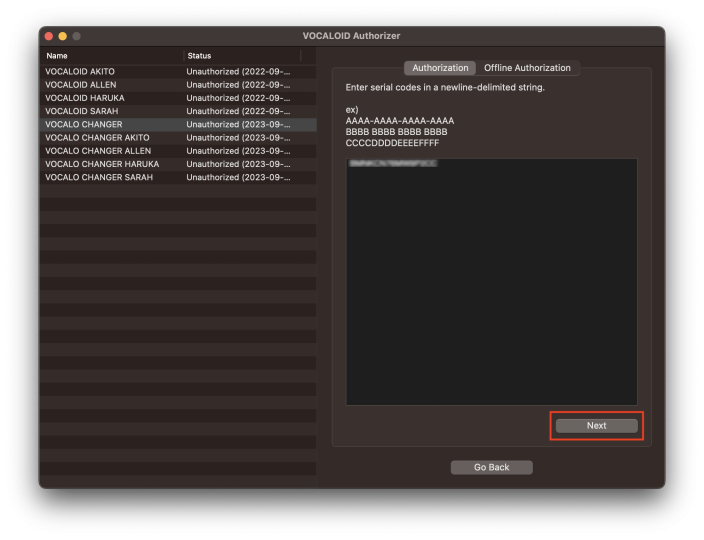
The VOCALO CHANGER PLUGIN and the voice banks that are being authorized are shown automatically. Click the “Authorize” button.
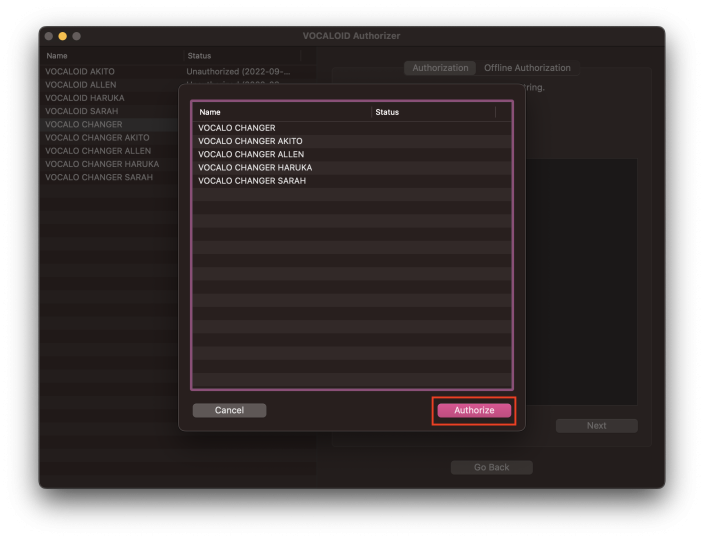
Authorization is complete when a screen showing success appears as below. Click the “OK” button.
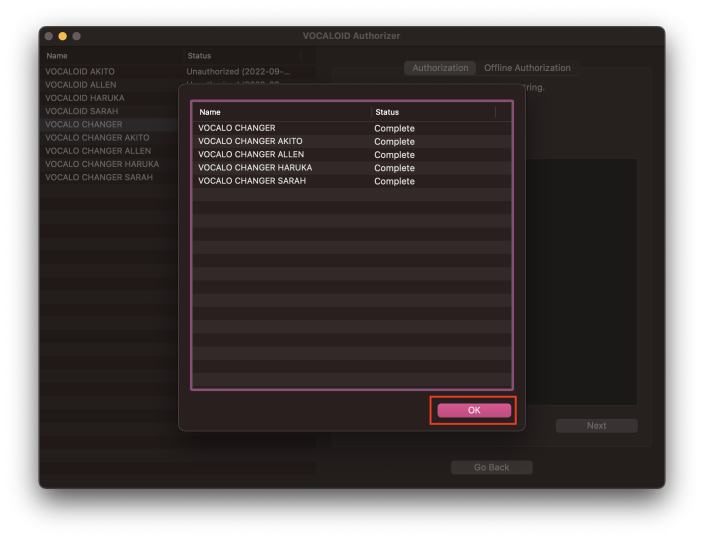
5.Confirm operation with DAW software
After completing installation and authorization, try using VOCALO CHANGER PLUGIN in your DAW software. VOCALO CHANGER PLUGIN supports VST, AU and AAX formats, so it can be used with major DAWs.
Create an audio track in the DAW and insert VOCALO CHANGER PLUGIN on it.
*Please check the manual for the DAW being used for instructions about using plug-in effects.
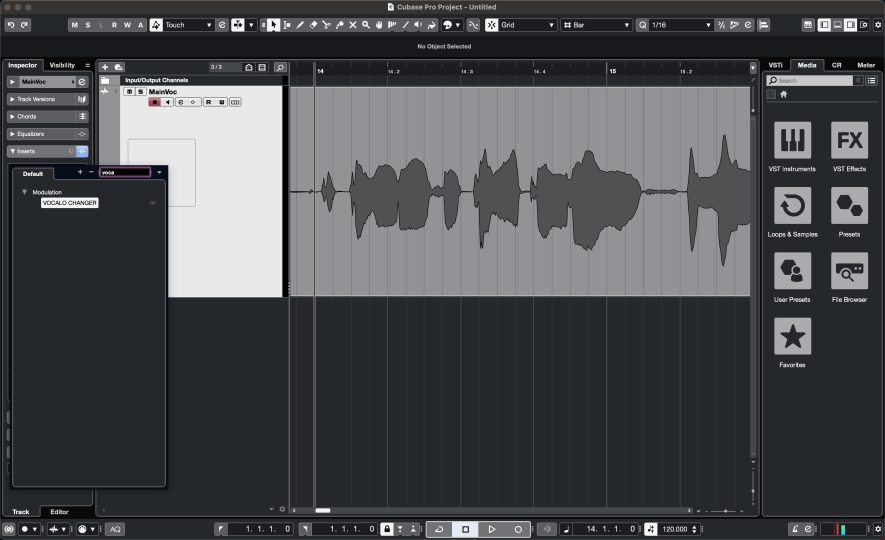
Play any vocal file on the track where the VOCALO CHANGER PLUGIN is inserted to transform it and output it as a VOCALOID voice.
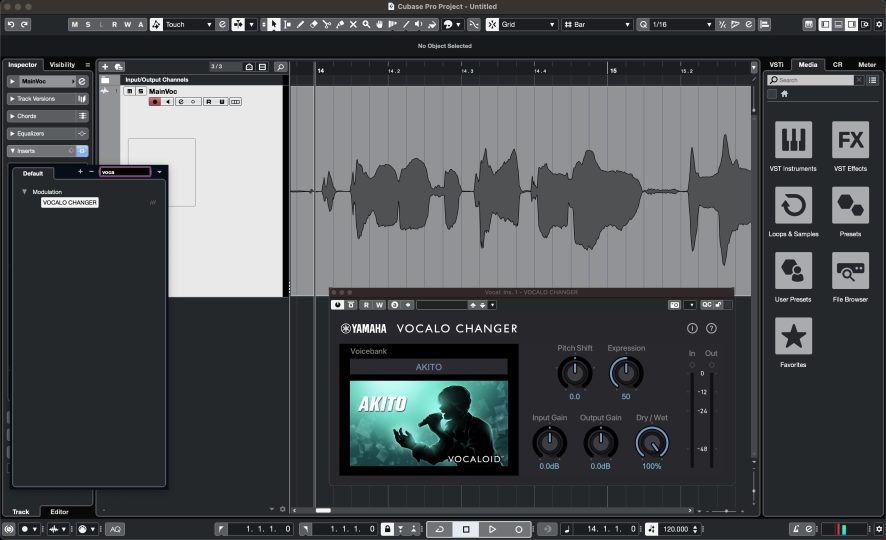
If operation can be confirmed, all installation tasks are complete. Please enjoy using VOCALO CHANGER PLUGIN!