2023.10.18
VOCALO CHANGER PLUGIN Free Trial Version Installation and Authorization (Windows)
In this article, we explain how to install the free trial version of the VOCALO CHANGER PLUGIN(Windows version) for a person who is considering purchasing.
1.Download VOCALO CHANGER PLUGIN files
2.Decompress the files
3.Install VOCALO CHANGER PLUGIN
4.Confirm operation with DAW software
1.Download VOCALO CHANGER PLUGIN files
Download the VOCALO CHANGER PLUGIN free trial version files from the link below.
- Registration to VOCALOID ID (free of charge) is required to download the software.
- The file size is approximately 47.3MB. We recommend downloading using a high-speed Internet environment.
- VOCALO CHANGER PLUGIN is made for PCs, so please download it on your PC.
2.Decompress the files
Open the location where the file downloaded in Step 1. The downloaded file is compressed in ZIP format and requires "unzip" to use.
- By default, the files are saved in the [Download] folder.
- File names may change depending on when they were downloaded.
- The alphanumeric characters at the end of the file name indicate the software version, which varies depending on when the file was downloaded.
Right-click the file "VOCALO_CHANGER_PLUGIN_Trial_Win.zip" in the folder and select [Extract All] to extract the file.
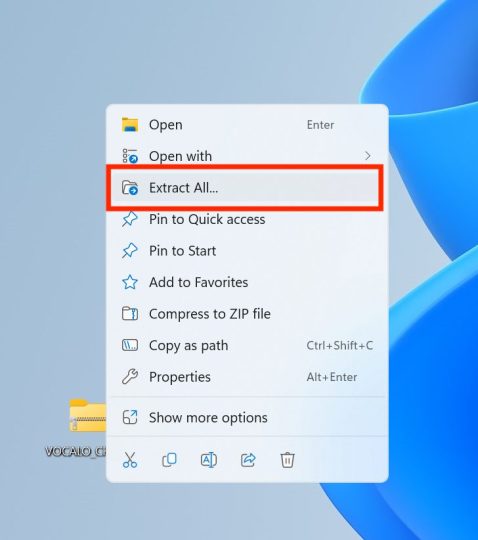
The[Extract Compressed (ZIP Format) Folder] window will appear. You can change the destination of the unzipped files, but you can leave it as it is. If you want to change the destination, select [Browse] and specify the destination.
Once the destination has been set, click on the [Extract].
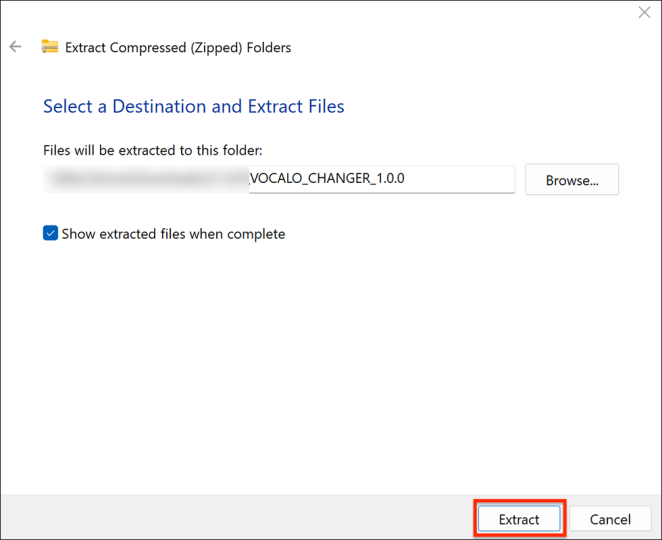
After unzipping, a folder named "VOCALO_CHANGER_x.x.x" will be created/displayed. You can find an app which named "setup(.exe)", this is the installer app for VOCALO CHANGER PLUGIN.
*The software for installing a software is called an "installer".
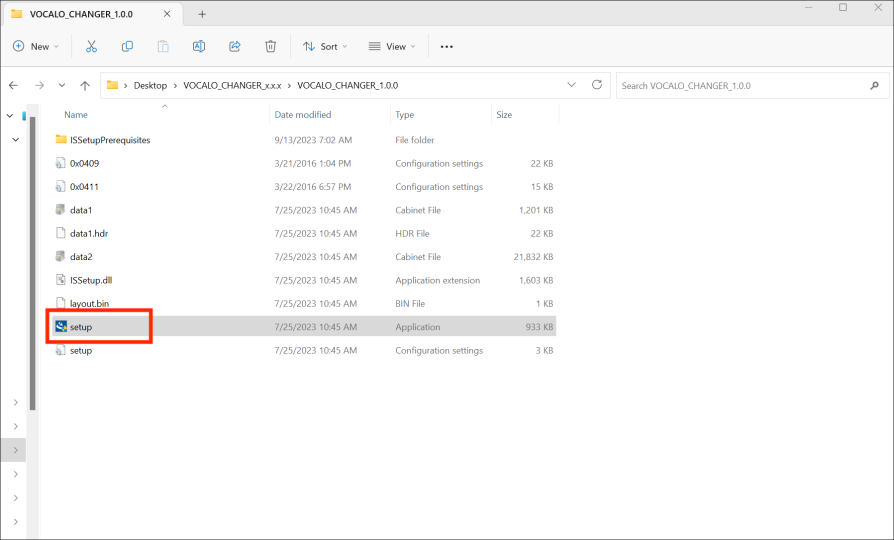
3.Install VOCALO CHANGER PLUGIN
Install VOCALO CHANGER PLUGIN. Double-click the VOCALO CHANGER PLUGIN installer "setup(.exe)" to start it, and the following confirmation message will appear. Click [Yes].
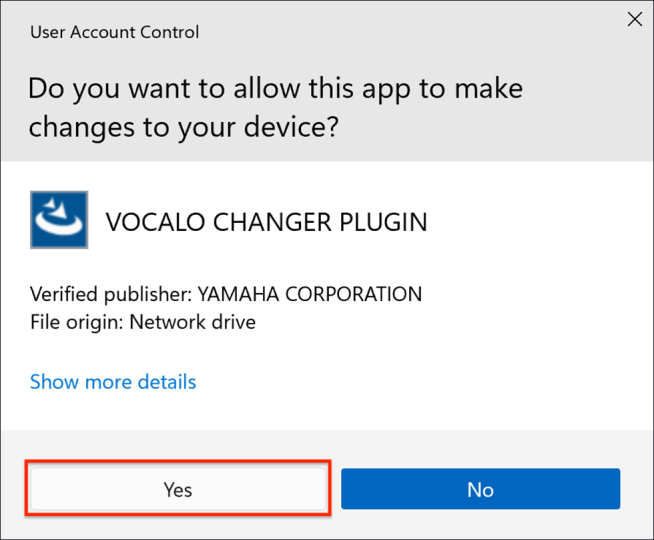
Select the language to be used in the installation. Select any language and click [OK].
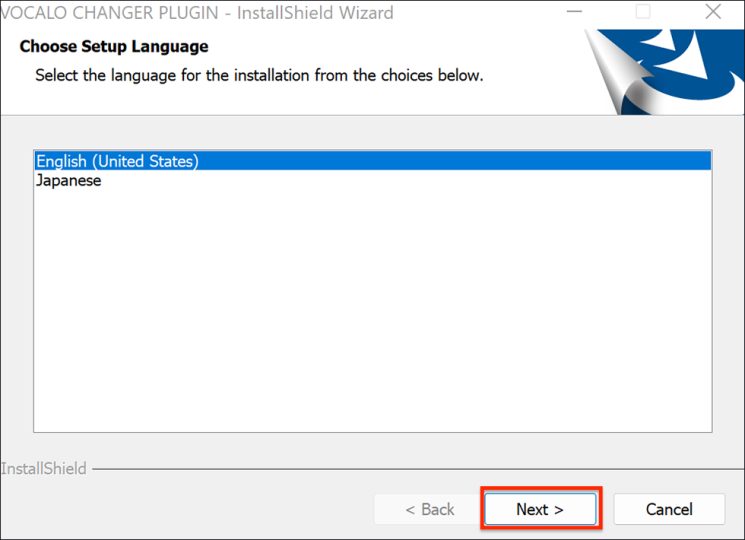
The installer has started. Click [Next].
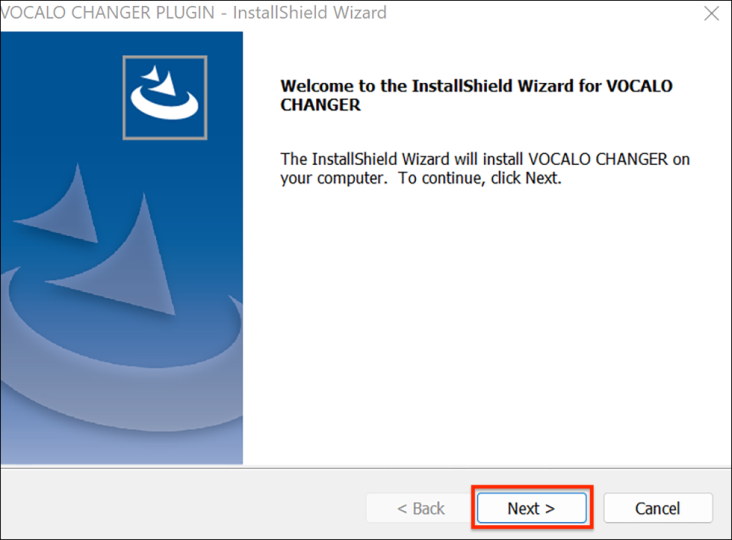
The "VOCALO CHANGER Product END USER LICENSE AGREEMENT" will appear. This agreement is the one that appears in any computer software. It describes what the user of the software must abide by.
Please read the contents and click [Next].
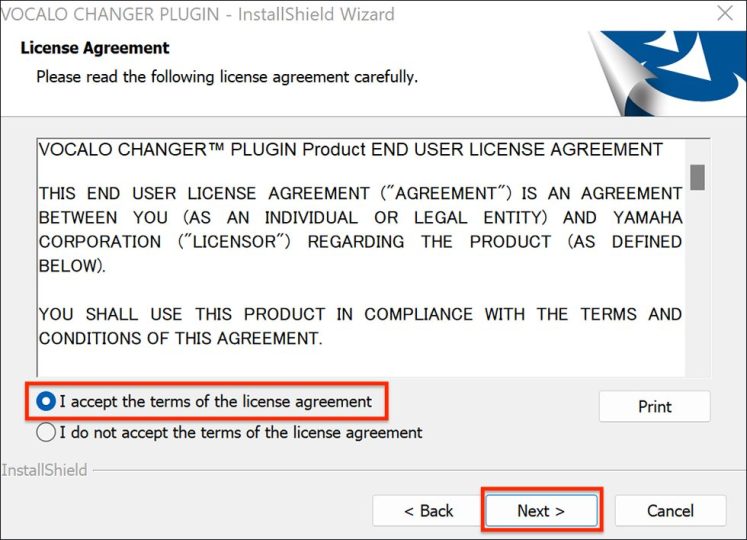
Select [Install]. The installation will begin. Please keep the screen open and wait until the installation finishes.
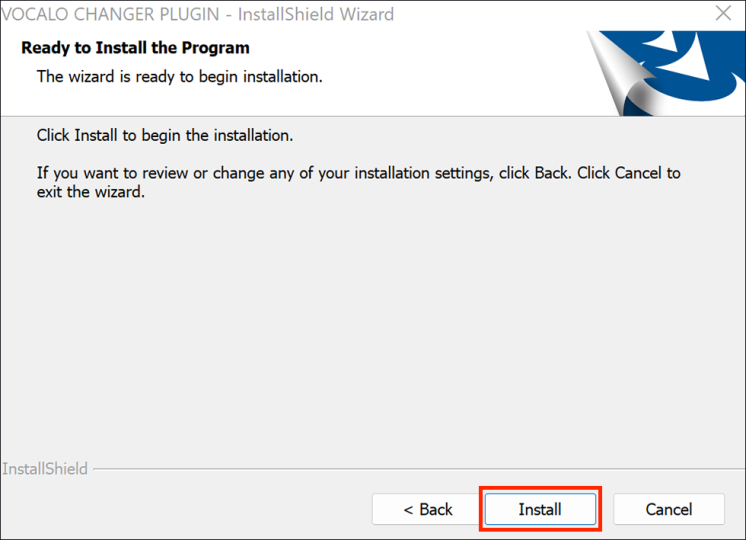
The installation has completed when the following screen is displayed. Select [Finish] to finish the installation process.
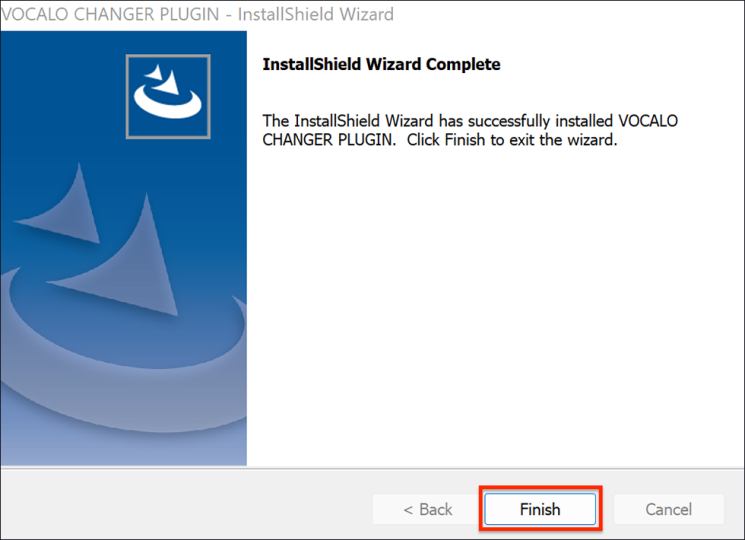
4.Confirm operation with DAW software
After completing installation, try using VOCALO CHANGER PLUGIN free trial version in your DAW software. VOCALO CHANGER PLUGIN supports VST formats, so it can be used with major DAWs.
Create an audio track in the DAW and insert VOCALO CHANGER PLUGIN on it.
*Please check the manual for the DAW being used for instructions about using plug-in effects.
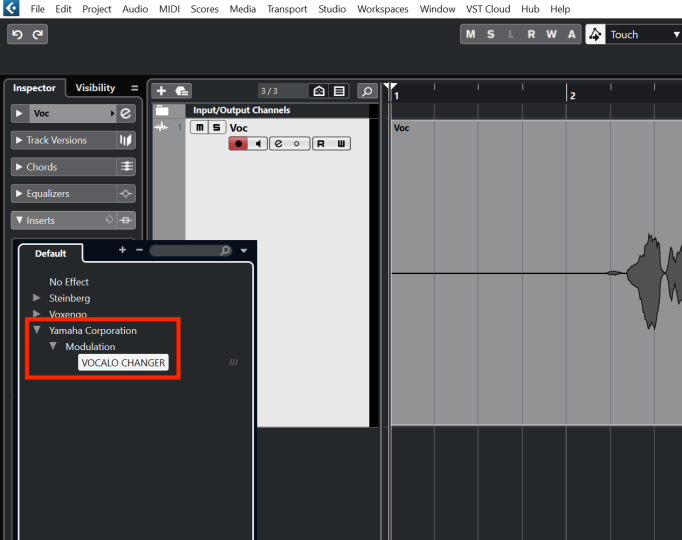
The following message (Authorization screen) will appear.
Select [Free trial].
Thereafter, the four voice banks (AKITO, HARUKA, SARAHA, and ALLEN) can be used free of charge for 31 days. The trial version has no functional limitations and can be used in the same way as the full version.

The following pop-up will then appear. Select "No (do not authorize)".
After purchase, please select "Authenticate Immediately" and "Yes" to authenticate.

Play any vocal file on the track where the VOCALO CHANGER PLUGIN is inserted to transform it and output it as a VOCALOID voice.
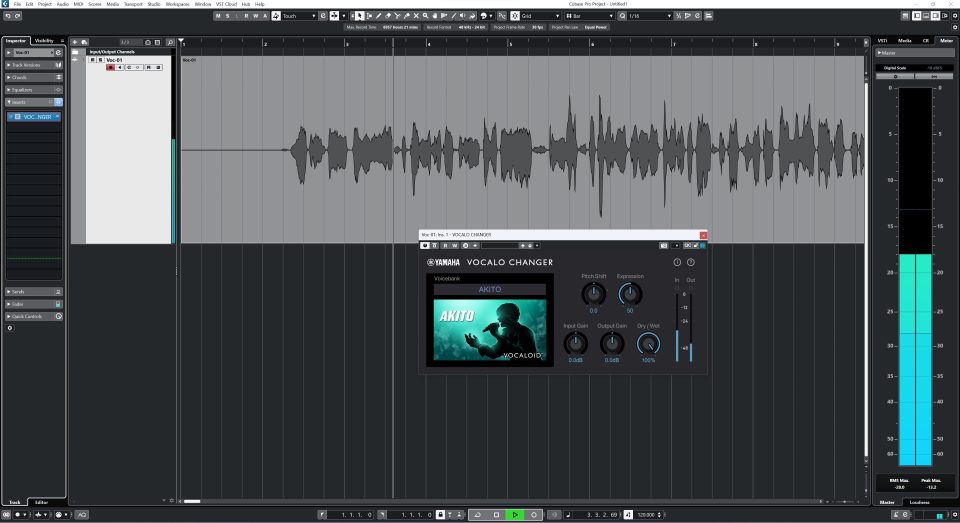
If operation can be confirmed, all installation tasks are complete. Please enjoy using VOCALO CHANGER PLUGIN!