2023.10.18
VOCALO CHANGER PLUGIN Free Trial Version Installation and Authorization (Mac)
In this article, we explain how to install the free trial version of the VOCALO CHANGER PLUGIN(Mac version) for a person who is considering purchasing.
1.Download VOCALO CHANGER PLUGIN files
2.Decompress the files
3.Install VOCALO CHANGER PLUGIN
4.Confirm operation with DAW software
1.Download VOCALO CHANGER PLUGIN files
Download the VOCALO CHANGER PLUGIN free trial version files from the link below.
Download the VOCALO CHANGER PLUGIN free trial version files from the link below.
- Registration to VOCALOID ID (free of charge) is required to download the software.
- The file size is approximately 16MB. We recommend downloading using a high-speed Internet environment.
- VOCALO CHANGER PLUGIN is made for PCs, so please download it on your PC.
2.Decompress the files
Open the location where the file downloaded in Step 1. The downloaded file is compressed in ZIP format and requires "unzip" to use. Double-click the downloaded file in the folder to unzip.
- By default, the files are saved in the [Download] folder.
- File names may change depending on when they were downloaded.
- The alphanumeric characters at the end of the file name indicate the software version, which varies depending on when the file was downloaded.
Once extracted, two disk image files named "VOCALO_CHANGER_x.x.x.dmg" will appear. These disk images contain the installers which is a dedicated software for install.
*The software for installing a software is called an "installer".
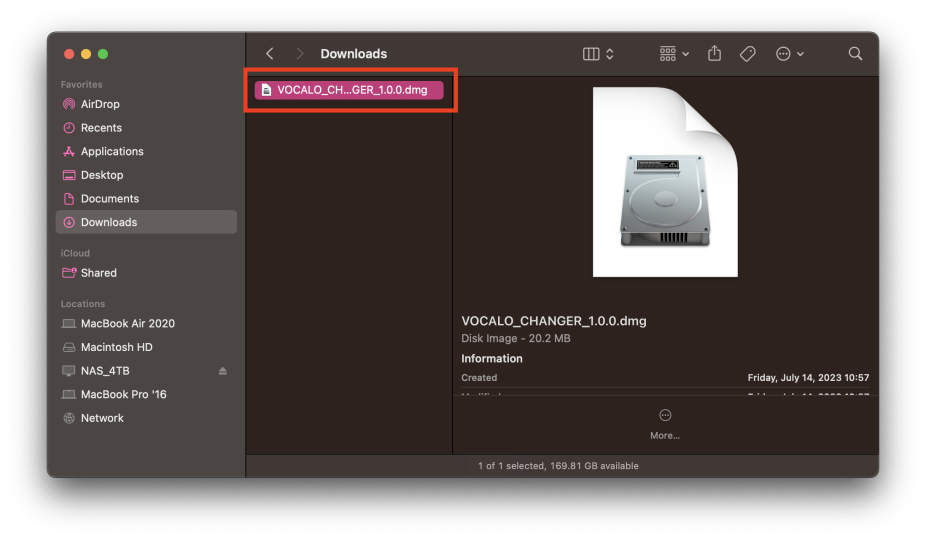
3.Install VOCALO CHANGER PLUGIN
Install VOCALO CHANGER PLUGIN. Open the folder and double-click to launch the file "VOCALO_CHANGER_x.x.x.dmg".
A new window will open and the file "VOCALO_CHANGER_installer.pkg" will appear. Double-click "VOCALO_CHANGER_installer.pkg" to launch the installer.
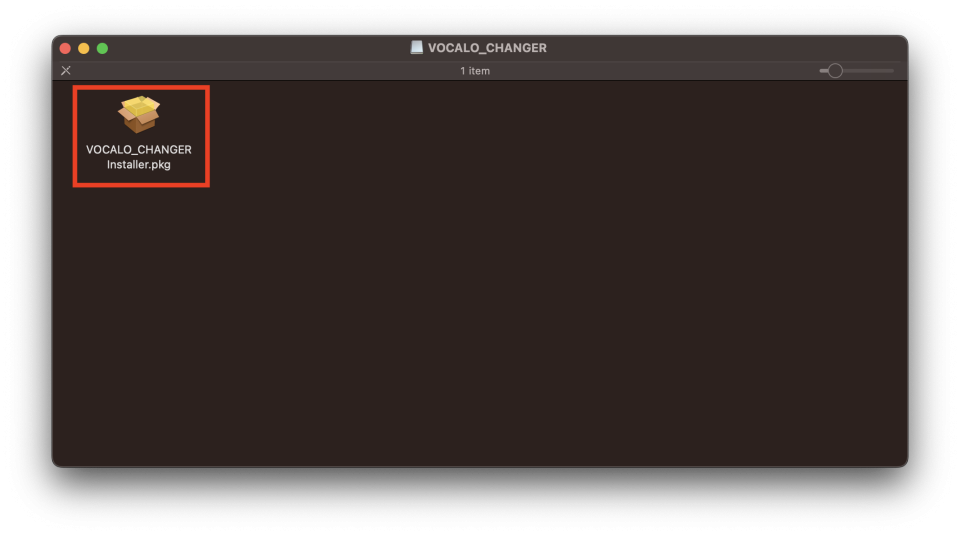
When the installer starts, the following confirmation message will appear. Click [Allow].
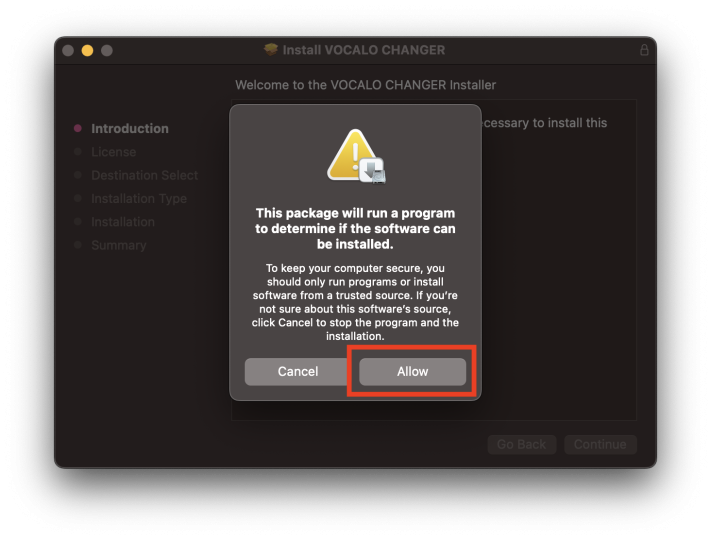
The installer has started. Click [Continue].
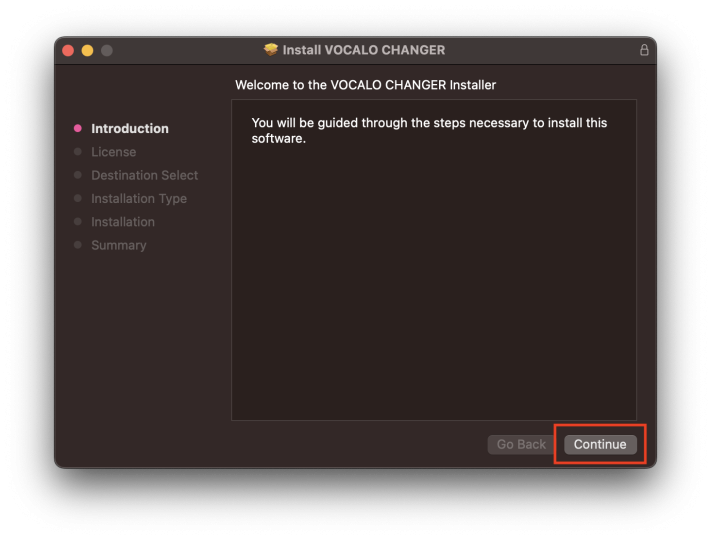
The "VOCALO CHANGER Product END USER LICENSE AGREEMENT" will appear. This agreement is the one that appears in any computer software. It describes what the user of the software must abide by.
Please read the contents and click the [Continue] button.
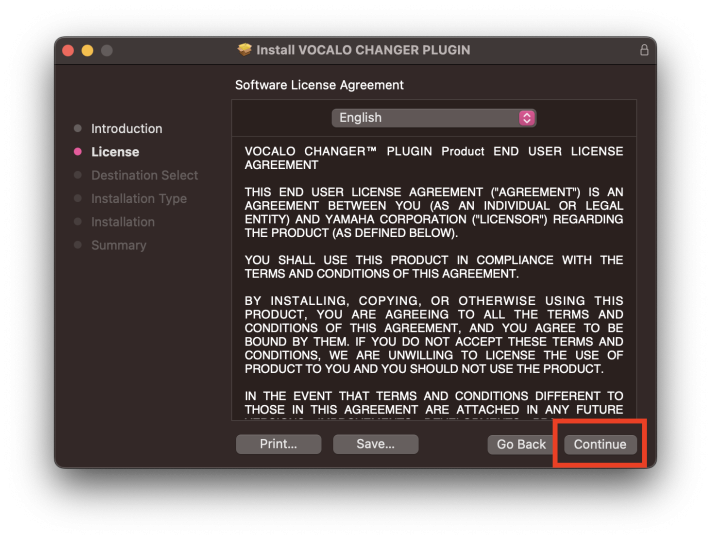
A message will appear asking if you accept "VOCALOID6 Product END USER LICENSE AGREEMENT". Click [Agree].
You can return to the previous page for reviewing the agreement by selecting [Read License].
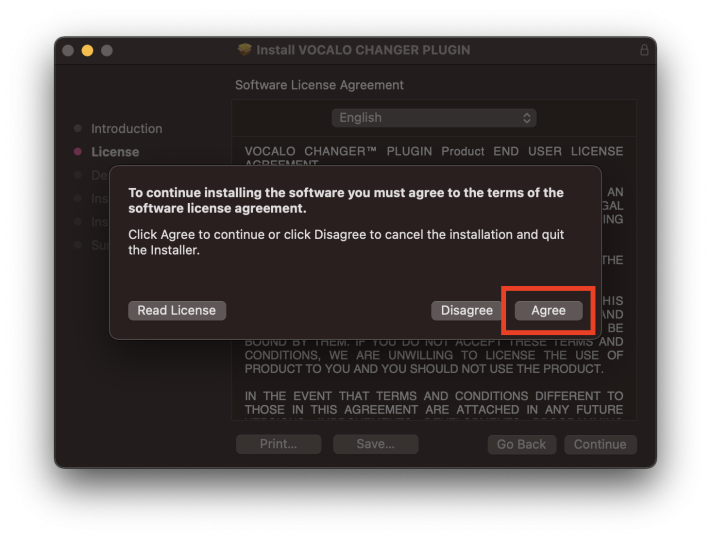
The explanation to be installed will appear. After confirming the contents, click [Install].

You need to allow VOCALO CHANGER PLUGIN installation for Mac. Enter the password you have set on your Mac or use Touch ID to allow the installation. After that, please keep the screen open and wait until the installation finishes.
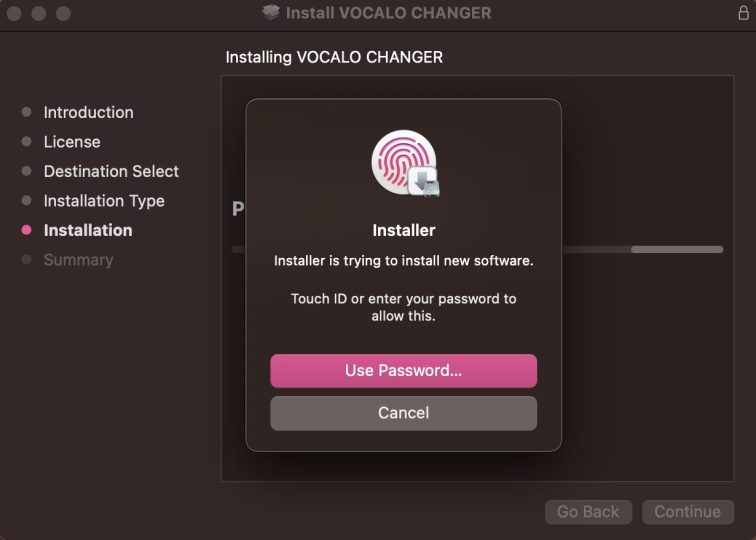
The installation has completed when the following screen is displayed. Select [Close] to finish the installation process.
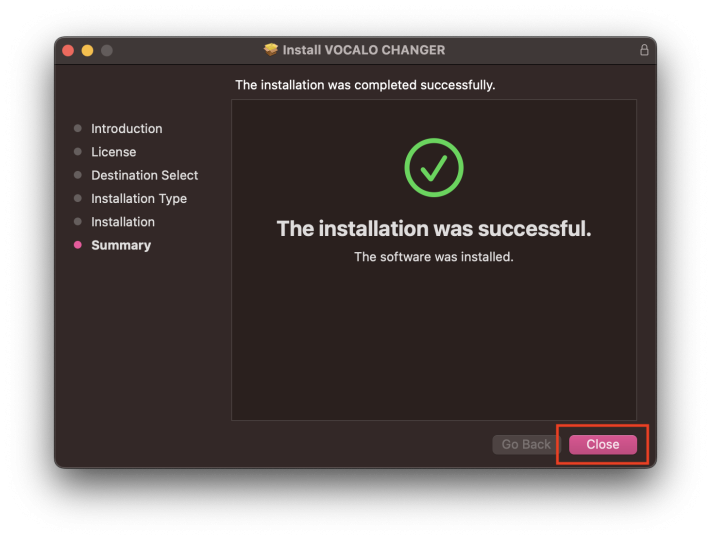
After installation is complete, a message may appear asking if you want to delete the installer. Since the installer is no longer required, there is no problem with deleting it.
4.Confirm operation with DAW software
After completing installation and authorization, try using VOCALO CHANGER PLUGIN in your DAW software. VOCALO CHANGER PLUGIN supports VST, AU and AAX formats, so it can be used with major DAWs.
Create an audio track in the DAW and insert VOCALO CHANGER PLUGIN on it.
*Please check the manual for the DAW being used for instructions about using plug-in effects.
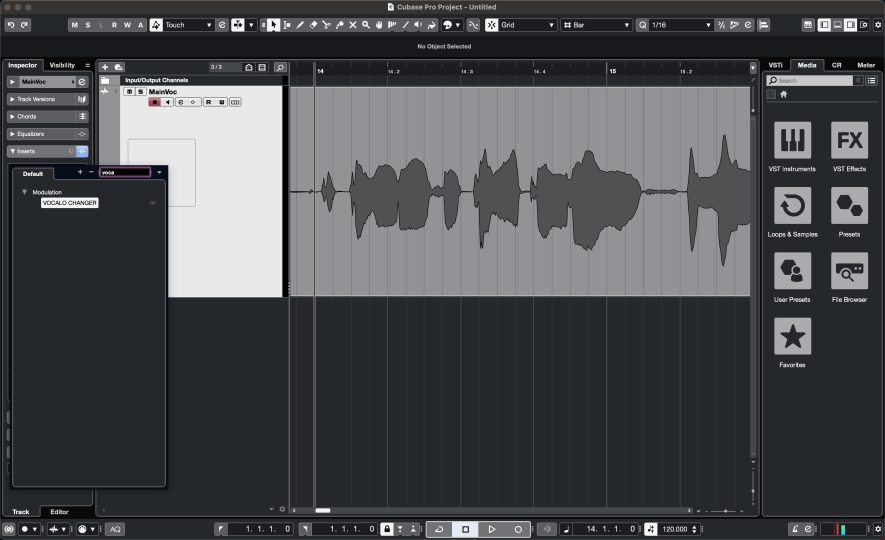
The following message (Authorization screen) will appear. Select [Free trial].
Thereafter, the four voice banks (AKITO, HARUKA, SARAHA, and ALLEN) can be used free of charge for 31 days. The trial version has no functional limitations and can be used in the same way as the full version.

The following pop-up will then appear. Select "No (do not authorize)".
After purchase, please select "Authenticate Immediately" and "Yes" to authenticate.
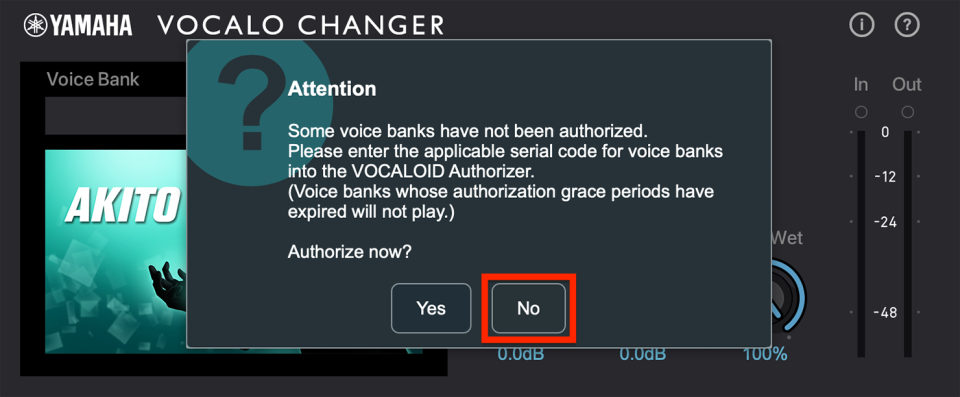
Play any vocal file on the track where the VOCALO CHANGER PLUGIN is inserted to transform it and output it as a VOCALOID voice.
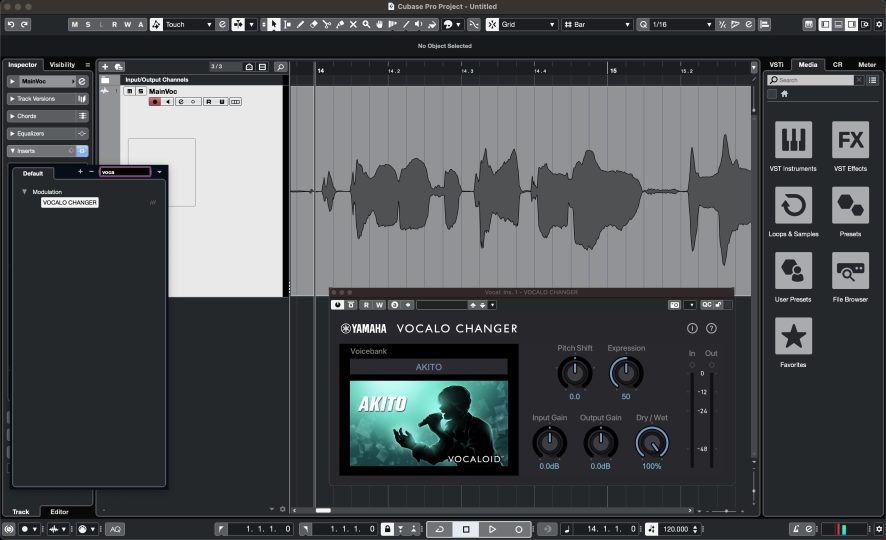
If operation can be confirmed, all installation tasks are complete. Please enjoy using VOCALO CHANGER PLUGIN!