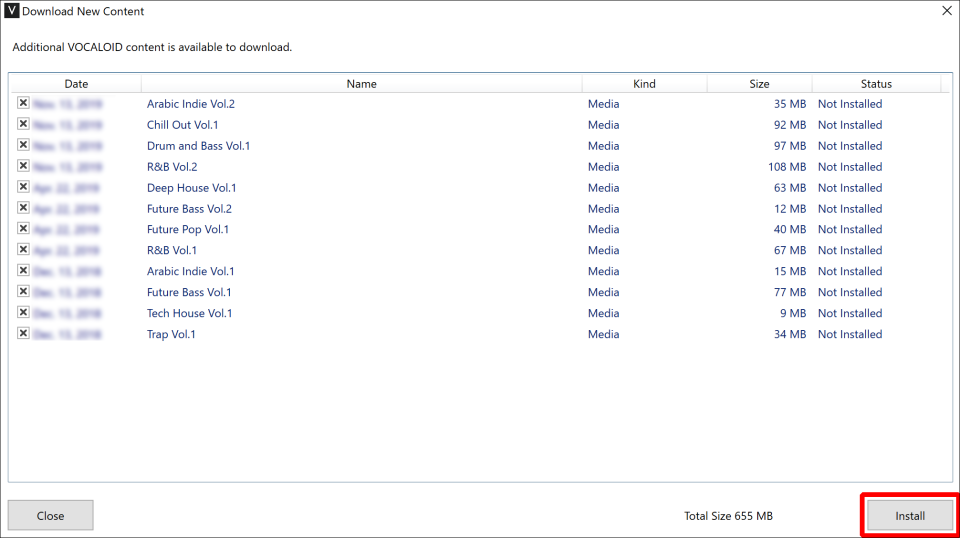2022.09.15
VOCALOID6 Installation and Authorization (Windows)
VOCALOID6 consists of two softwares: the VOCALOID6 Editor, which is software for editing VOCALOID data, and the Voicebank, which contains VOCALOID voice data.
This article explains how to install the Windows version of VOCALOID6 (Editor and Voicebanks) for those who have purchased VOCALOID6.
1. Download VOCALOID6 files
Enter the "VOCALOID SHOP DOWNLOAD CODE" into the following download site. The code and the dowonload site url listed in the e-mail you receive after purchase.
Find "VOCALOID6 Editor (for Windows)” and "VOCALOID6 Voicebanks (for Windows)" in your purchase history and click the [Download] button on the right side of the screen.
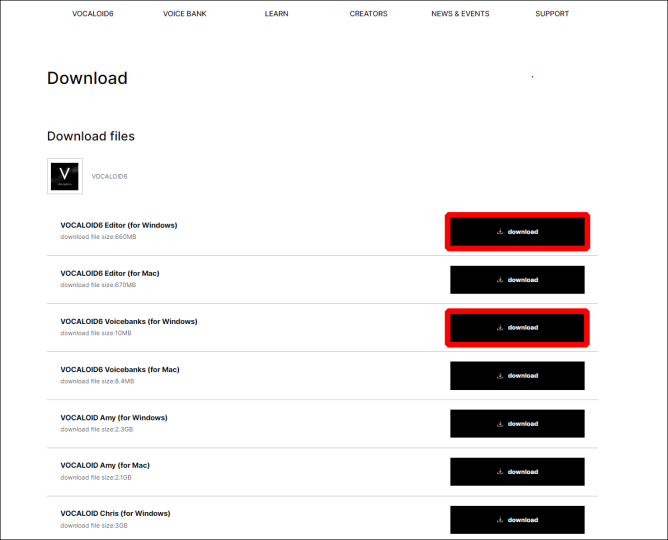
- The file size is approximately 670MB. We recommend downloading using a high-speed Internet environment.
- VOCALOID6 is made for PCs, so please download it on your PC.
2. Decompress the files
Open the location where the file downloaded in Step 1. The downloaded file is compressed in ZIP format and requires "unzip" to use.
*By default, the files are saved in the [Download] folder.
*File names may change depending on when they were downloaded.
*The alphanumeric characters at the end of the file name indicate the software version, which varies depending on when the file was downloaded.
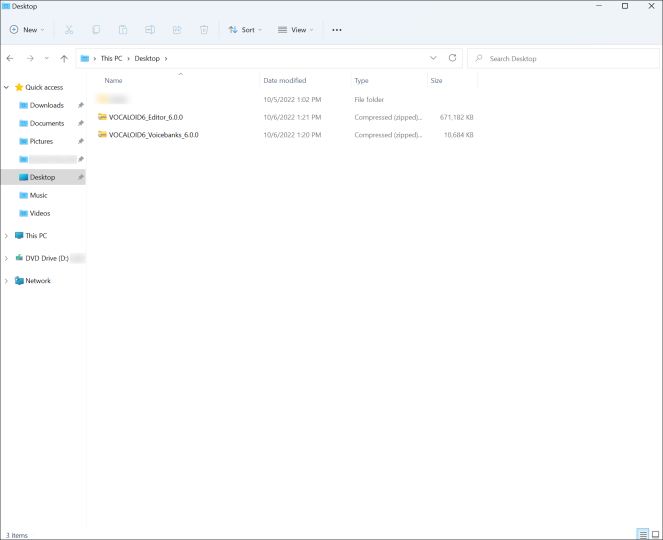
Right-click the file "VOCALOID6_Editor_6.0.0.zip" in the folder and select [Extract All] to extract the file.
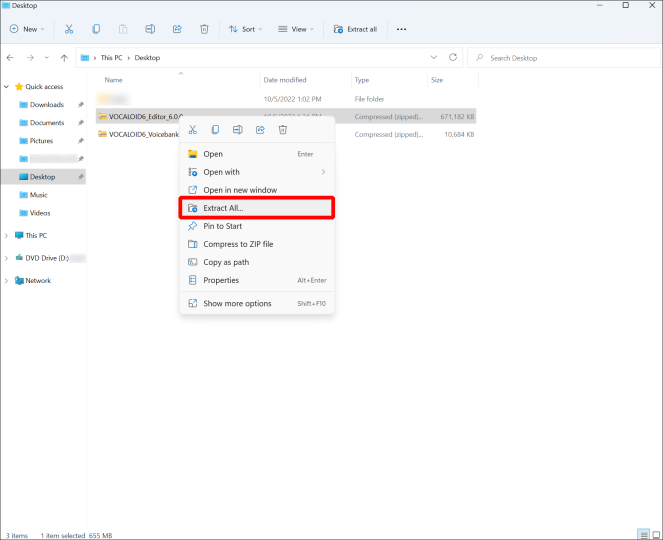
The[Extract Compressed (ZIP Format) Folder] window will appear. You can change the destination of the unzipped files, but you can leave it as it is. If you want to change the destination, select [Browse] and specify the destination.
Once the destination has been set, click on the [Extract].
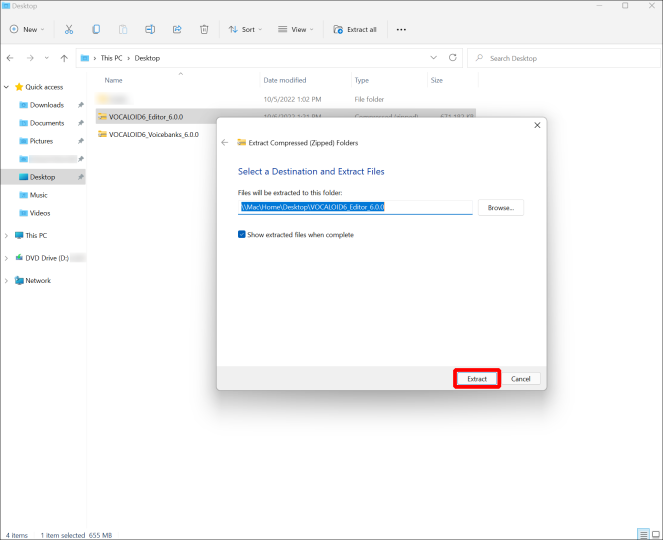
After unzipping, a folder named "VOCALOID6_Editor_6.0.0" will be created/displayed. You can find an app which named "VOCALOID6_Editor_6.0.0(.exe)", this is the installer app for VOCALOID Editor.
*The software for installing a software is called an "installer".
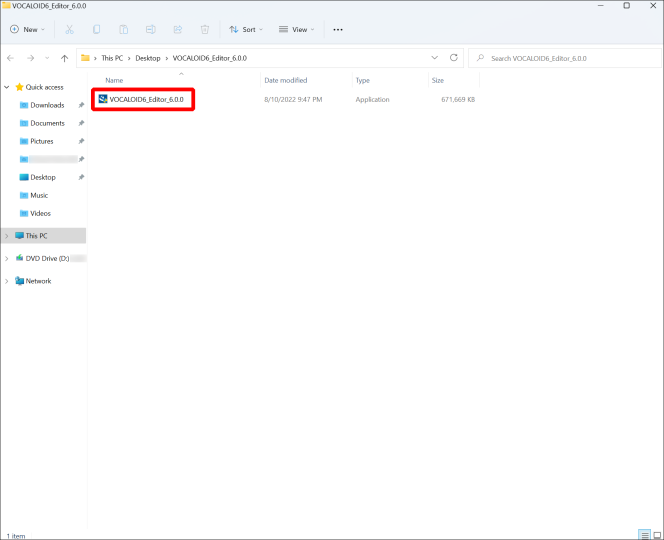
Then, follow the same way to extract the downloaded file named "VOCALOID6_Voicebanks_6.0.0.zip". Right-click and select [Extract All].
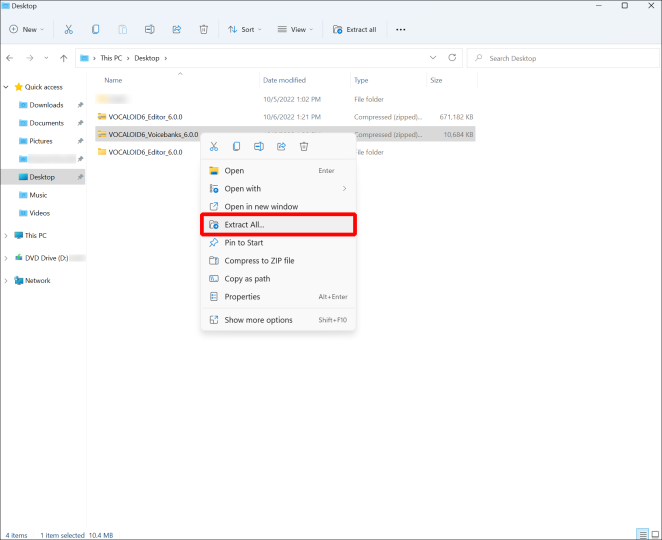
When the unzip is complete, a folder named "VOCALOID6_Voicebanks_6.0.0" will be created. The application "setup(.exe)" in the folder is the Voicebanks installer.
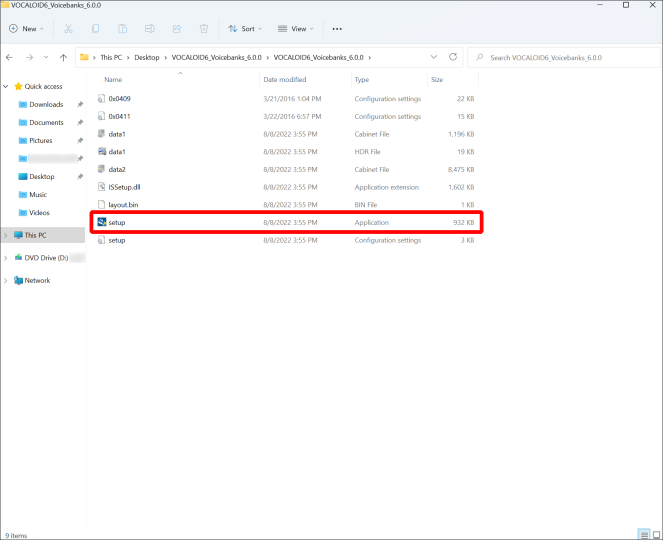
3.Install VOCALOID6 Editor
Install VOCALOID Editor. Double-click the VOCALOID Editor installer "VOCALOID6_Editor_6.0.0(.exe)" to start it, and the following confirmation message will appear. Click [Yes].
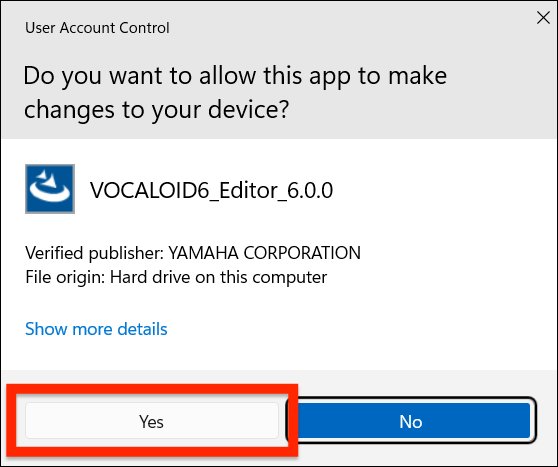
Select the language to be used in the installation. Select any language and click [OK].
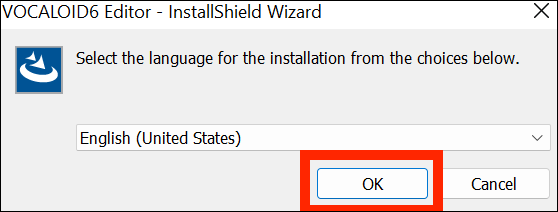
The installer has started. Click [Next].
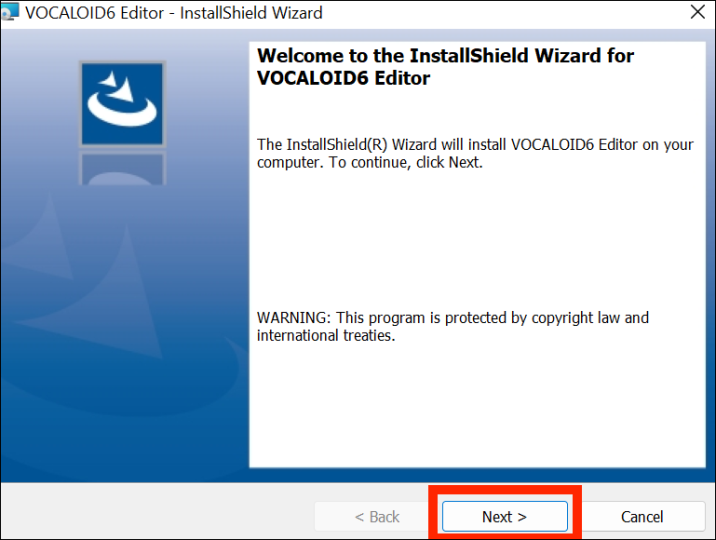
The "VOCALOID6 Product END USER LICENSE AGREEMENT" will appear. This agreement is the one that appears in any computer software. It describes what the user of the software must abide by.
Please read the contents and click [Next].
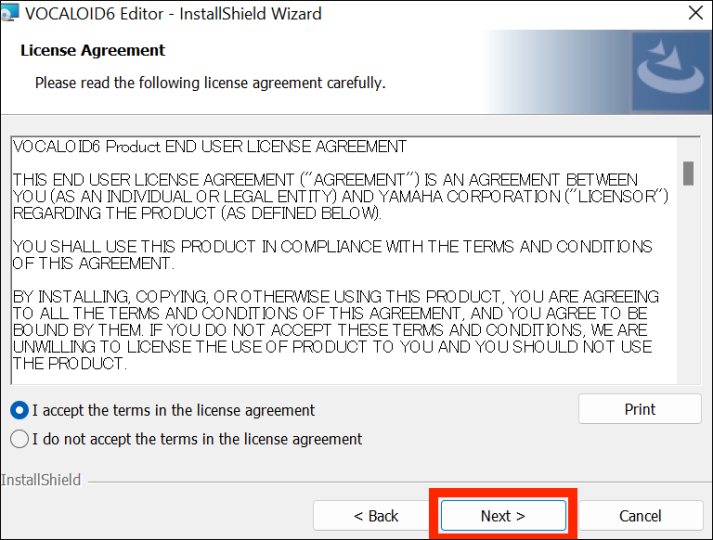
The installation will begin. Please keep the screen open and wait until the installation finishes. Please pay attention to the battery level.
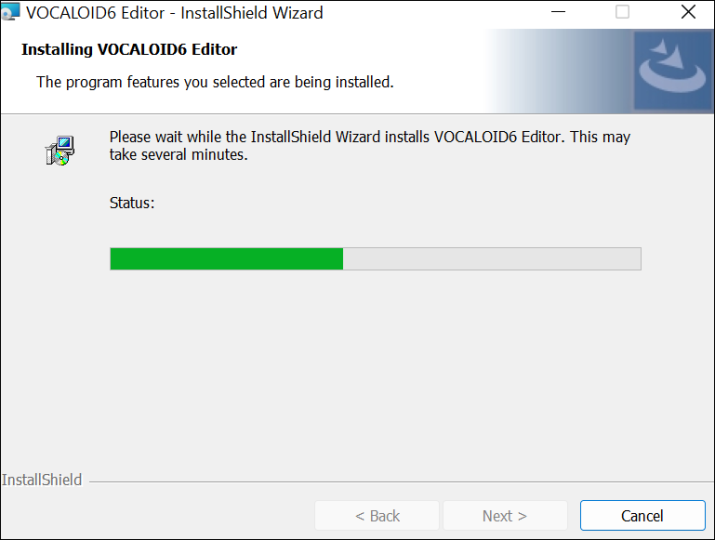
The installation has completed when the following screen is displayed. Select [Finish] to finish the installation process.
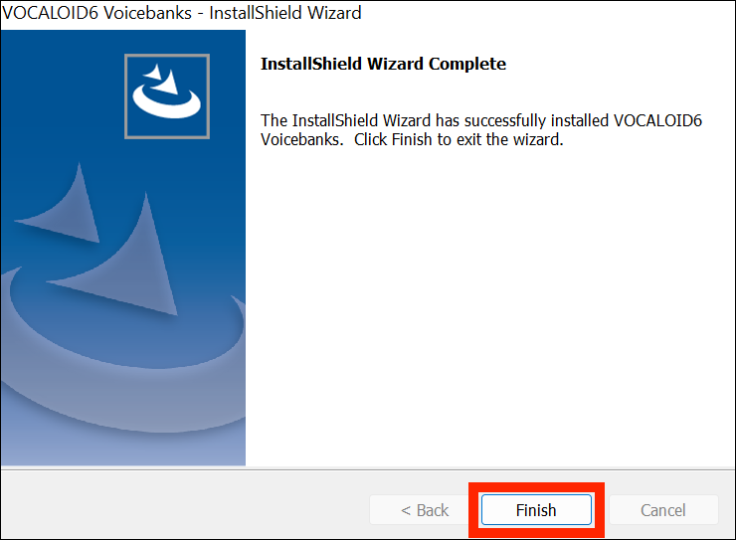
4.Installation of Voicebanks
Next, let's install Voicebanks.
Double-click the file "setup.exe" in the folder to start the installer.
The installation steps is the same as the VOCALOID6 Editor installation. Please follow the instructions to proceed the installation.
When the following screen is displayed, the installation is complete.
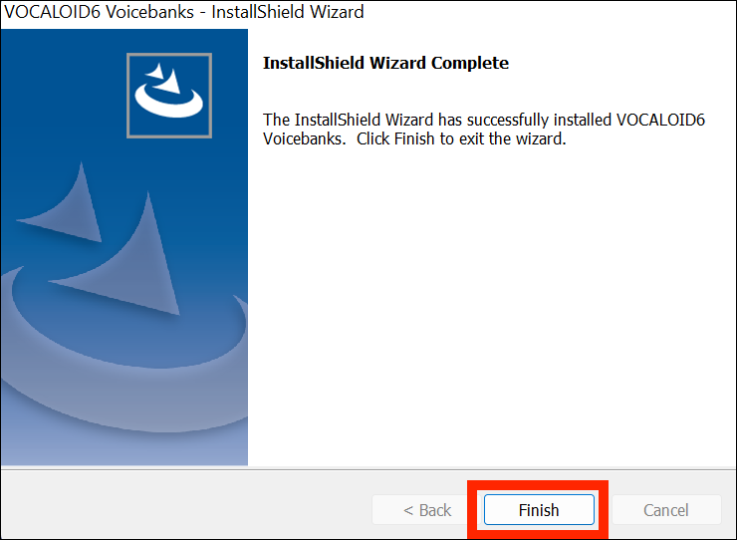
5. Startup and authentication of VOCALOID6 Editor
Let's launch VOCALOID6 Editor after installation.
Open the Windows Start menu, select "VOCALOID6 Editor" from the list of applications, and launch it.
If you cannot find it, type "VOCALOID" in the search window.
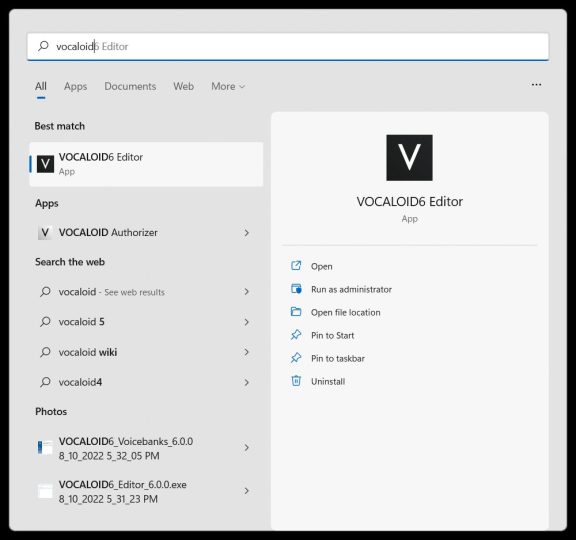
When you start VOCALOID6 Editor, the following message (Authorization screen) will appear.
Select [Authorize now].
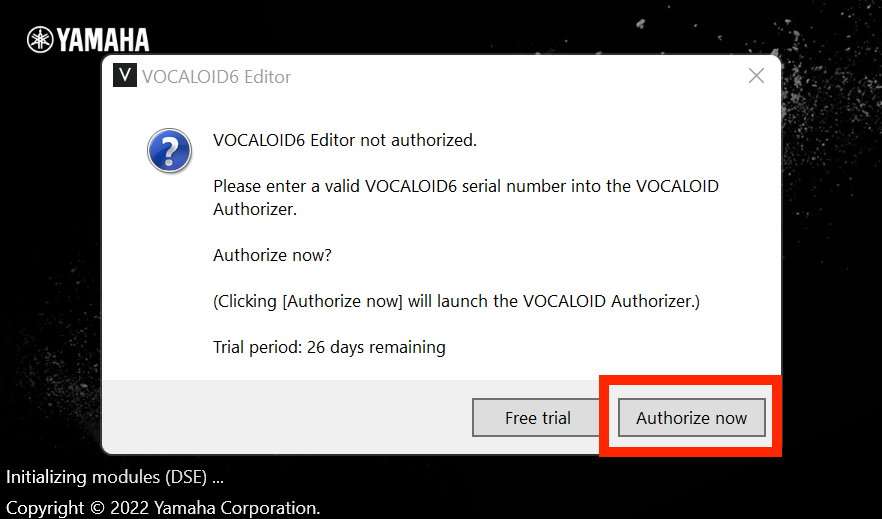
A separate software application called VOCALOID Authorizer, which is dedicated to authentication, will automatically start.
This software is automatically installed when VOCALOID6 Editor is installed.
Select [Authorization].
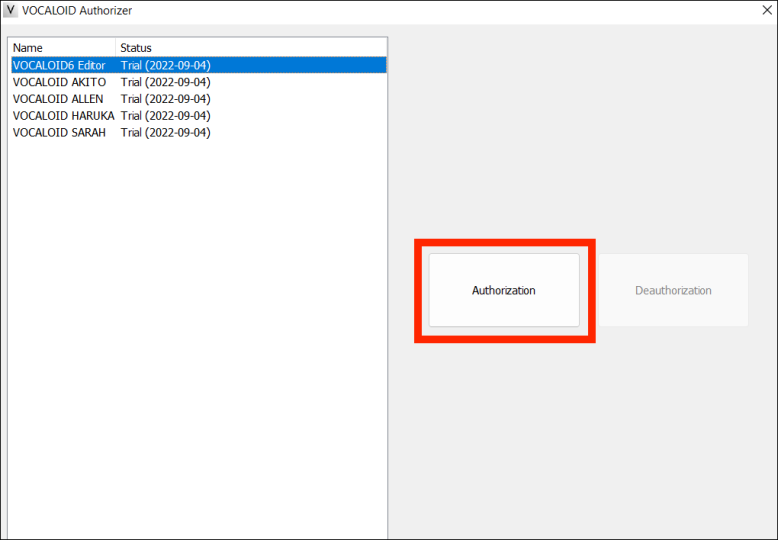
Enter the Serial code issued at the time of purchase in the [Authorization] area on the right side of the screen and select [Next].
*Serial codes can be found in order confirmation e-mails received when purchasing downloads at the VOCALOID SHOP.
*Internet connection environment is required for authorization.
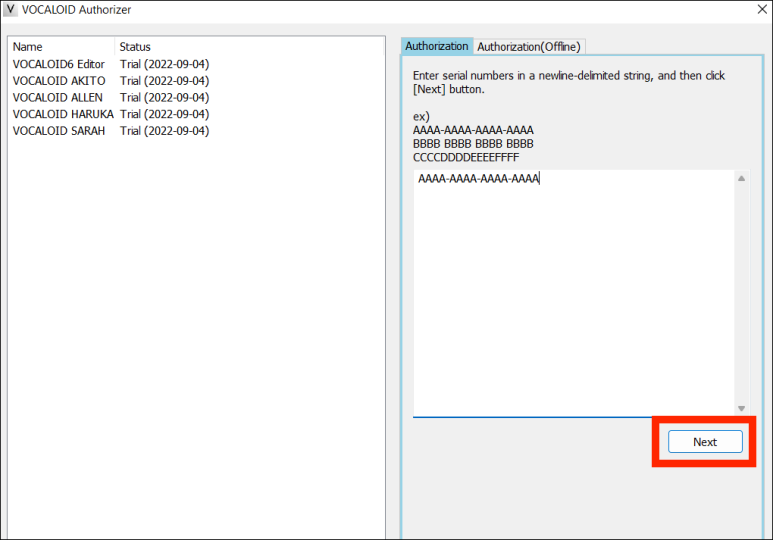
If the startup screen is displayed, all installation work is completed. Please enjoy VOCALOID6.
*The "NEWS" section of the screen varies depending on the time of year.
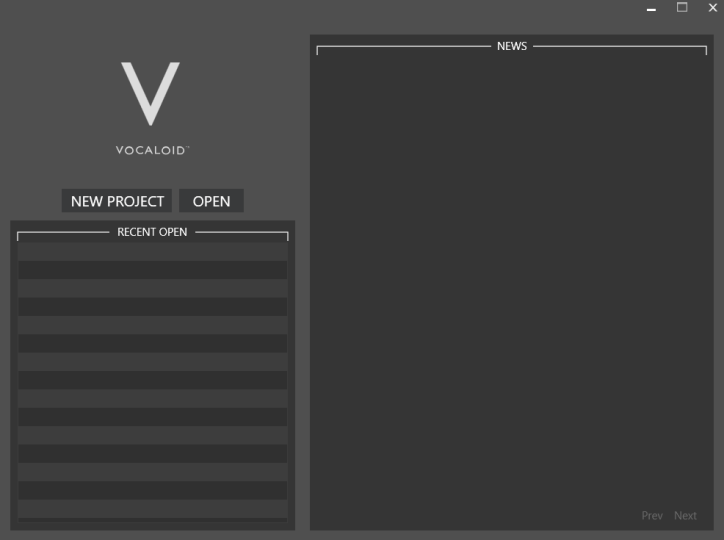
6.Install for an updater and an additional media
If the latest version is released when you start VOCALOID Editor (when updater is found), the following dialog box will appear. If displayed, select [Update Now] to update.
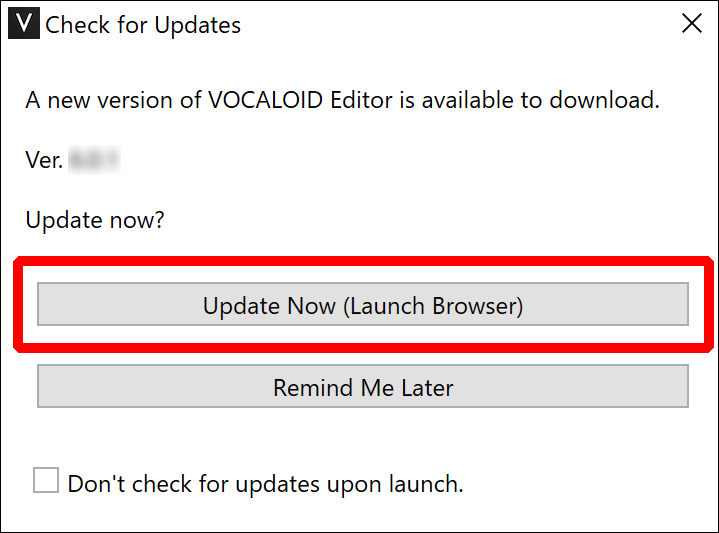
If any of the data used in VOCALOID Editor is found that has not been installed, the following dialog box will appear. The content of the display depends on the data found. Select the required data and choose [Install]. It is recommended that all be installed.