On the last page (1. Basic Knowledge), we gave instructions about the basic structure of the authentication of VOCALOID products.
Now, when do you actually do the activation and deactivation?
In this page, we will show you a couple cases to solve the question.
When you use a VOCALOID product for the first time
Activate after the Installation
If you newly use the product, you will install the product first, then do the activation.
1. Install the product into your computer.
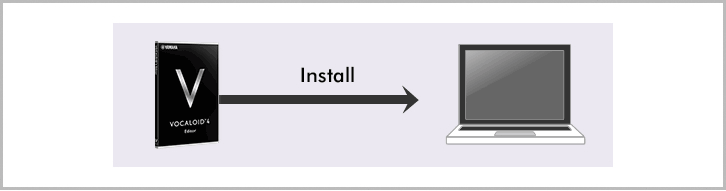
2. The status just after the installation is completed.
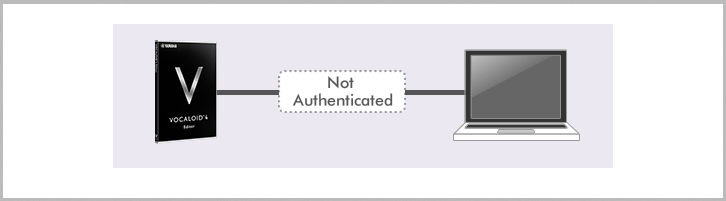
3. Activate the product.
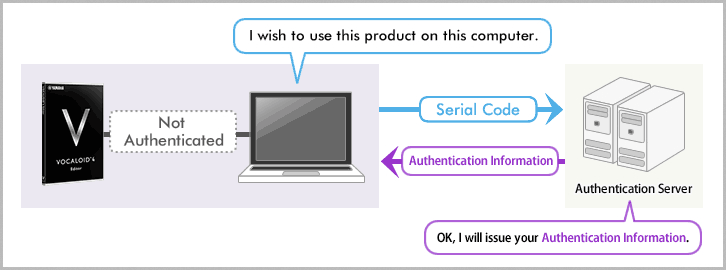
4. The status after the activation
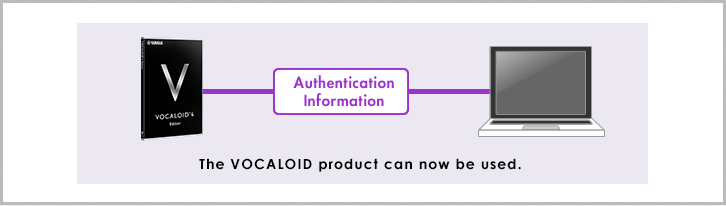
The name of the activation tool of VOCALOID product
| OS | Product Name | Activation Tool |
|---|---|---|
| Win | VOCALOID4 Editor | Activate4 (Activate4.exe) |
| VOCALOID4 Voice Bank Products | ||
| VOCALOID4 Job Plugin VocaListener | ||
| VOCALOID4 Editor for Cubase | License Manager (VocaloidLicenseManager.exe) |
|
| VOCALOID3 Editor(SE) |
Activate(Activate.exe) * You can use the "Activate4" tool in the VOCALOID4 Editor/Voice Bank Products. You can activate VOCALOID4 Editor/Voice Bank Products all at once. |
|
| VOCALOID™3 Voice BankProducts | ||
| Mac | All Products | VOCALOID License Manager.app |
When you wish to change the computer the VOCALOID product is registered to
Deactivate the product from your current PC first
If you wish to change the computer to another one to install and activate VOCALOID products (this includes the case when you want to change Windows machine to Macintosh), please be aware that you will not just simply install and activate VOCALOID product into your new machine, or it will violate the terms of use. (Remember, the use of the product on multiple computer "simultaneously" is prohibited)
You may not be able to proceed to activation process.
To avoid this, you will need to deactivate the product on your current machine, with the deactivation tool to return "Authentication Information" back to the authentication server first.
Doing this will let you install and activate the same product in your new system safely.
1. Do the deactivation.
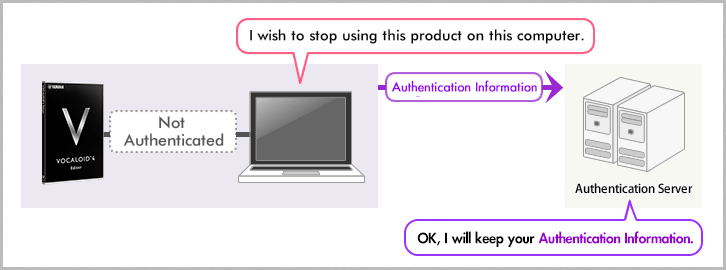
2. Install the product into your new machine.
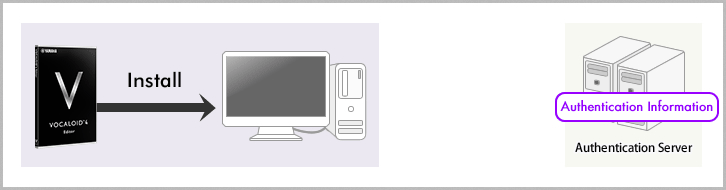
3. Do the activation of the product from your new machine.
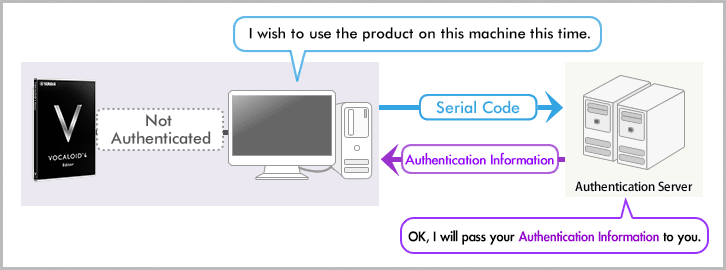
4. The status after the activation
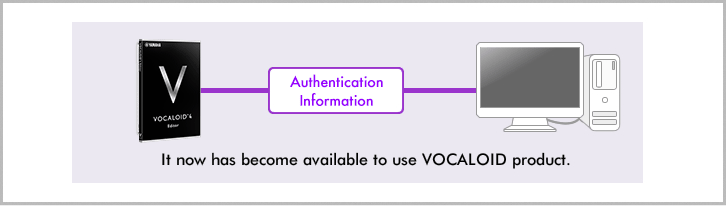
The name of the deactivation tool of VOCALOID product
| OS | Product Name | Activation Tool |
|---|---|---|
| Win | VOCALOID4 Editor for Cubase | License Manager (VocaloidLicenseManager.exe) |
| Other VOCALOID Products | VOCALOID Deactivation Tool (deactivate.exe) |
|
| Mac | All Products | VOCALOID License Manager.app |
When you wish to recover your system (re-install the operating system) where the VOCALOID product is registered
Deactivate before recovery
You may sometimes need to re-install your system, or to format your hard disk drive. (like you need to upgrade your operating system, or you need to fix your machine which becomes unstable)
And when you do the recovery process, please be sure to release the activation (Authentication Information) from your current computer with the deactivation tool before fixing your machine.
Then, please recover your system, install VOCALOID products, and activate them accordingly.
Please do the deactivation before re-installation of the operating system or formatting of your hard drives. If you recover your system without proper deactivation, your important "Authentication Information" will be lost.
![[WARNING!]If you recover without deactivation, your Authentication Information will be lost.](http://rsc-net.vocaloid.com/assets/image_files/43fce293999858d03b6f87982e290e6a/en_activation_img_3_01.png)
1. Do the deactivation.
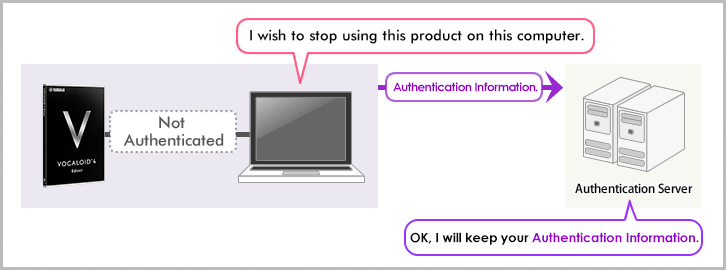
2. Set up (recover) your OS on your computer.
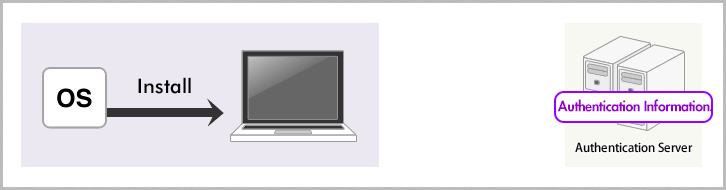
3. Install the product into your computer.
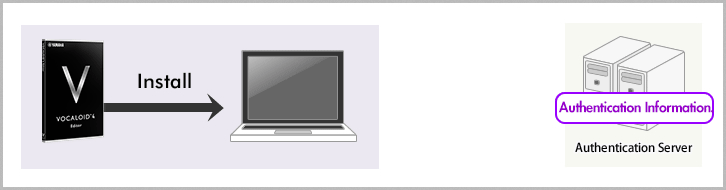
4. Do the activation of the product from your new machine.
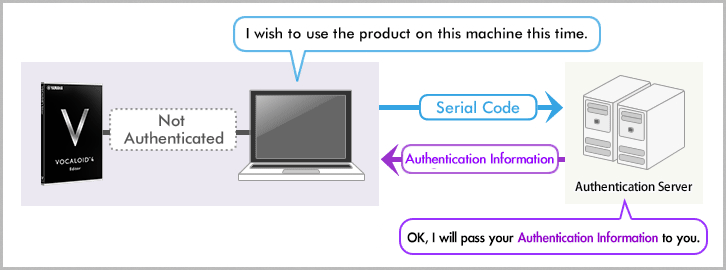
5. The status after the activation
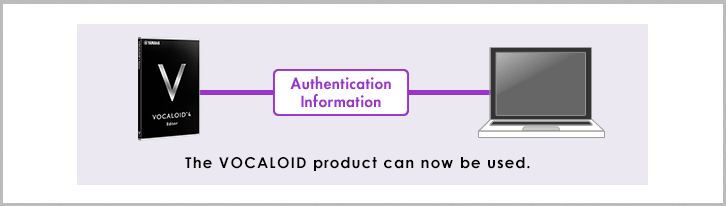
In case you lost your "Authentication Information"
If you erase your current system while your "Authentication Information" is kept activated, it will also be erased from your system. It will occur in case(s) like described below.
* Your OS has been re-installed.
* Your system disk has been formatted.
* Your computer has a trouble in the hardware that causes unable to boot up the system.
If your "Authentication Information" is lost, you will not be able to use VOCALOID product(s).
If you face the case you lose the code and become unable to use the product, please contact the customer support of each product mentioned on the package.
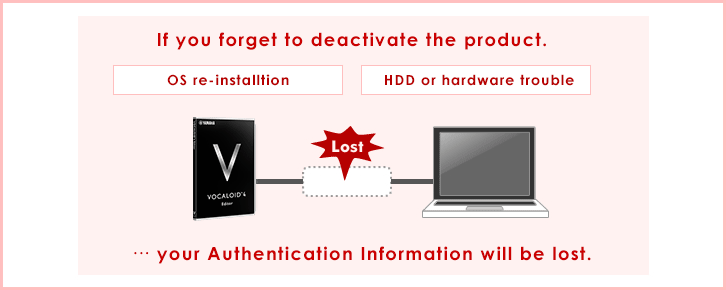
Summary
Get used to the activation and the deactivation process
How was our instruction? At this point, we hope that you understand two points we previously explained at the last page is true.
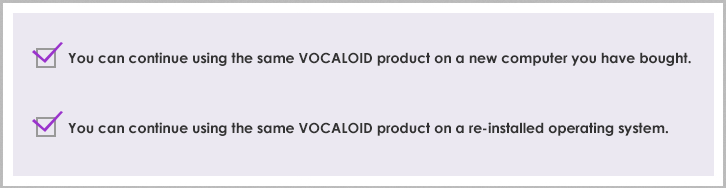
If you face something not clear when you actually do the authentication process, please contact the customer support of each product mentioned on the package.
And, please enjoy your VOCALOID product.
