2023.01.11
How to transfer sequence data created using the VOCALOID5 VSTi/AU plug-in in DAW projects
VOCALOID Editor can be used as a VSTi (VST plug-in/instrument) or AU plug-in in DAW applications. In this case, VOCALOID data is saved with the DAW projects.
In this article, we explain how to transfer VOCALOID5 sequence data created in a DAW project to VOCALOID6.
In this article, we use the Windows version of Cubase Pro 12, but the procedures are the same on Mac. Moreover, transferring is possible in a similar manner using other DAW apps.
Precaution and procedure overview
Since VOCALOID5 Editor and VOCALOID6 Editor can coexist as different applications, VOCALOID5 Editor will remain even after VOCALOID6 Editor is installed. In addition, the VST plug-ins for VOCALOID5 and VOCALOID6 also coexist as the “VOCALOID5 VSTi” for VOCALOID5 and the “VOCALOID VSTi” for VOCALOID6.
In the same way, AU plug-ins can also coexist as the “VOCALOID5 AU” for VOCALOID5 and the “VOCALOID AU” for VOCALOID6.
Be careful not to confuse the VOCALOID5 and VOCALOID6 versions when using them.
VOCALOID5 plug-in:VOCALOID5 VSTi / VOCALOID5 AU
VOCALOID6 plug-in:VOCALOID VSTi / VOCALOID AU
*VOCALOID6 plug-ins has no version name on the plug-in name.
In the following explanation we will refer to them as the VOCALOID5 plug-in and the VOCALOID6 plug in.
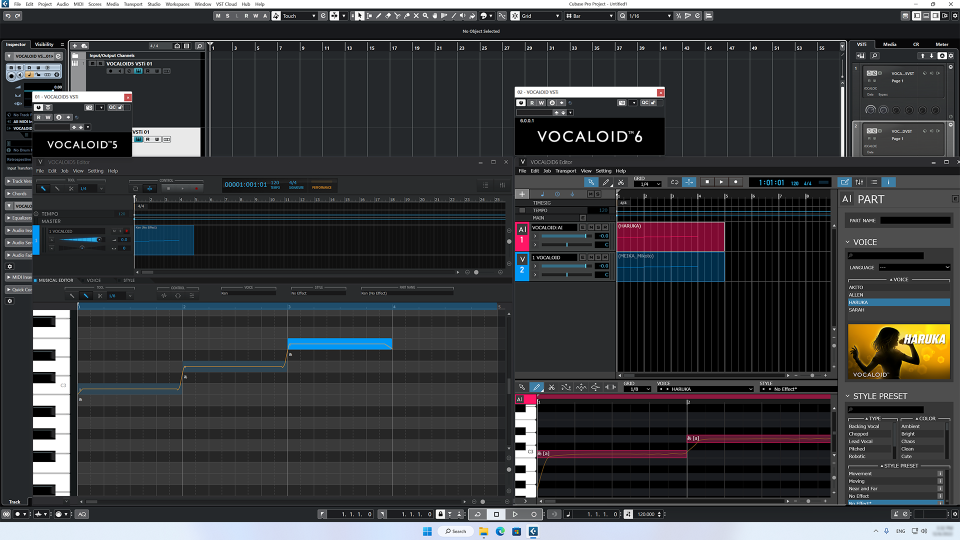
*Important precaution
If sequence data was created in a DAW using the VOCALOID5 plug-in, replacing the VOCALOID5 plug-in with the VOCALOID6 plug-in will delete the VOCALOID5 sequence data. When switching from the VOCALOID5 plug-in to the VOCALOID plug-in, always follow the procedures in this article to transfer sequence data beforehand.
To transfer VOCALOID5 sequence data (VPR format), it is exported from the VOCALOID5 plug-in and then imported to the VOCALOID6 plug-in.
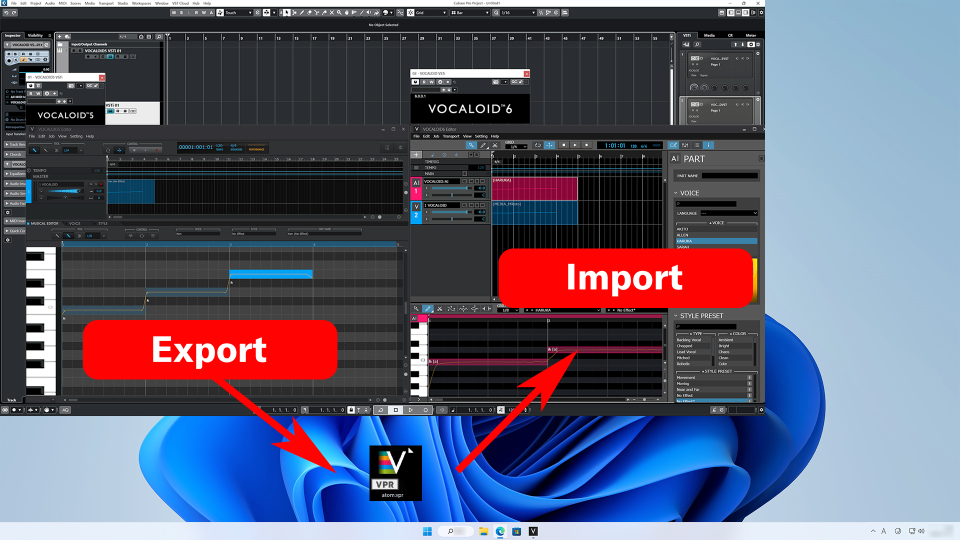
Export VOCALOID5 sequence data
Sequence data is exported from the VOCALOID5 plug-in to transfer it to the VOCALOID6 plug-in.
Click the VOCALOID5 plug-in in the DAW to open VOCALOID5 Editor.
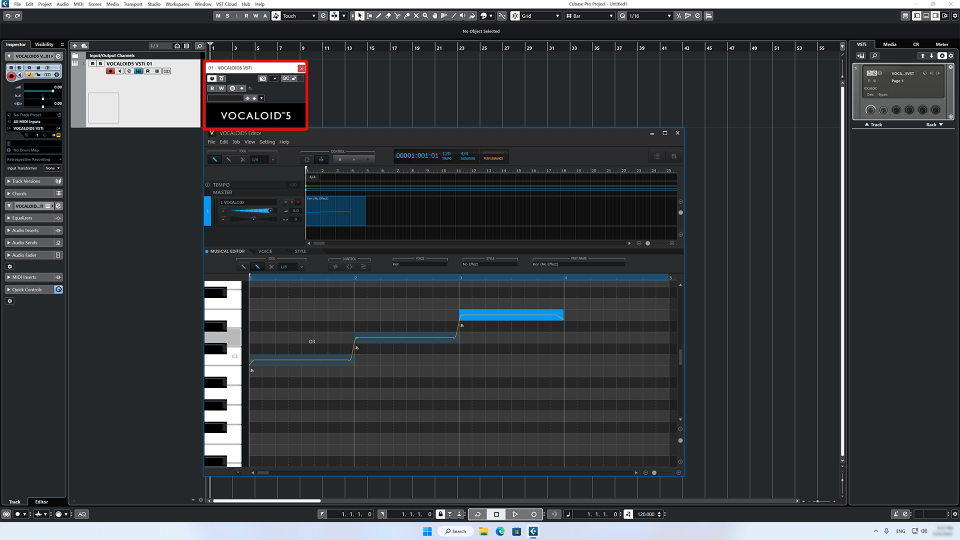
From the File menu, select “Export…”
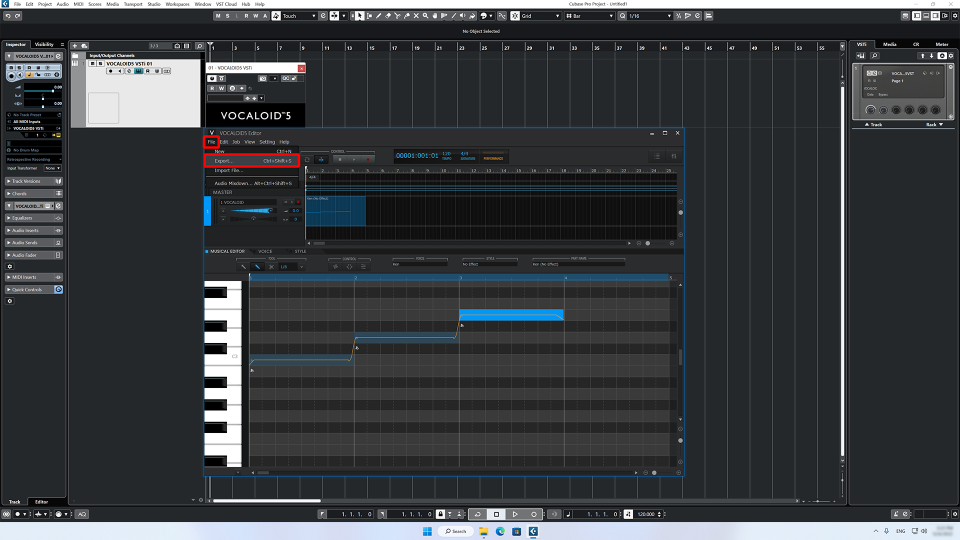
Input the desired file name and select the save location. There are no particular restrictions on file names and save locations. In the image, the file is named “VOCALOID5 Export” and saved to the desktop.
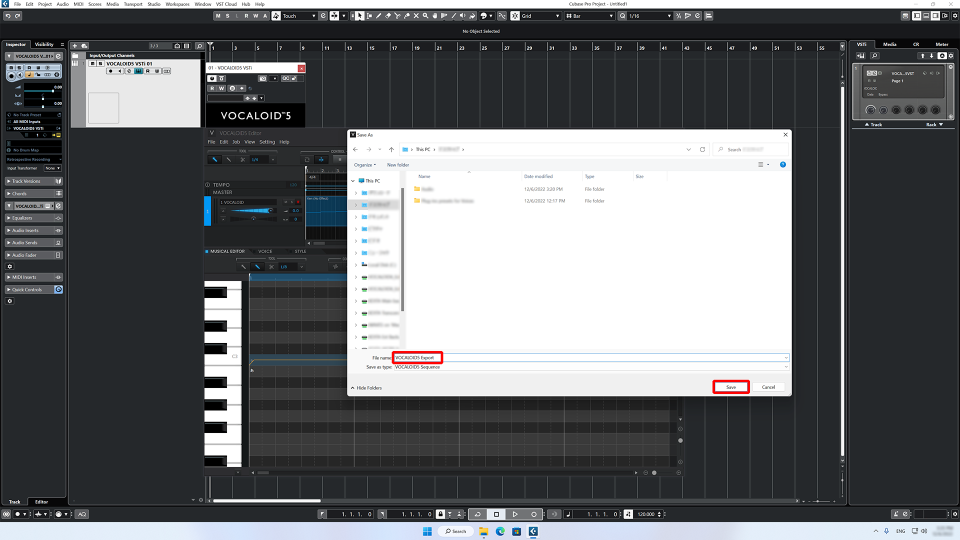
Create a VOCALOID6 track
Next, create a track for the VOCALOID6 plug-in in order to import the data. Leave the VOCALOID5 plug-in track as is and create a different track.
Create an instrument track and select the VOCALOID6 plug-in (VOCALOID VSTi / VOCALOID AU).
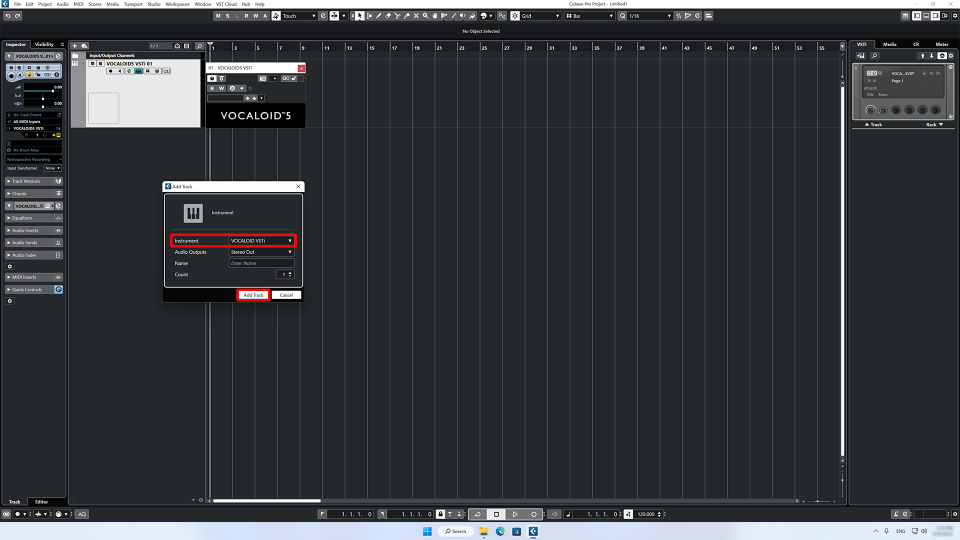
When VOCALOID6 Editor launches, select “Import File…” from the File menu.
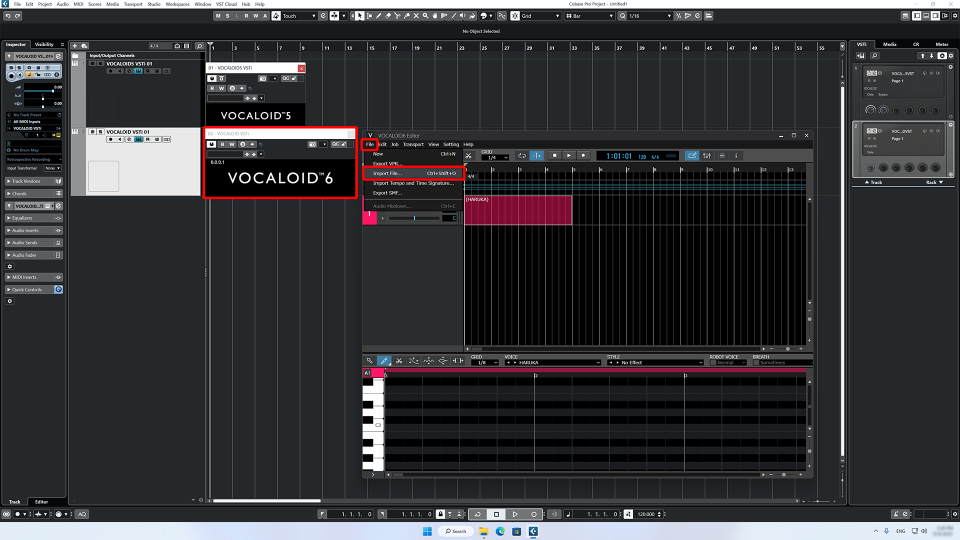
Select the VOCALOID5 sequence data (VPR format) that was just exported and click “Open”.
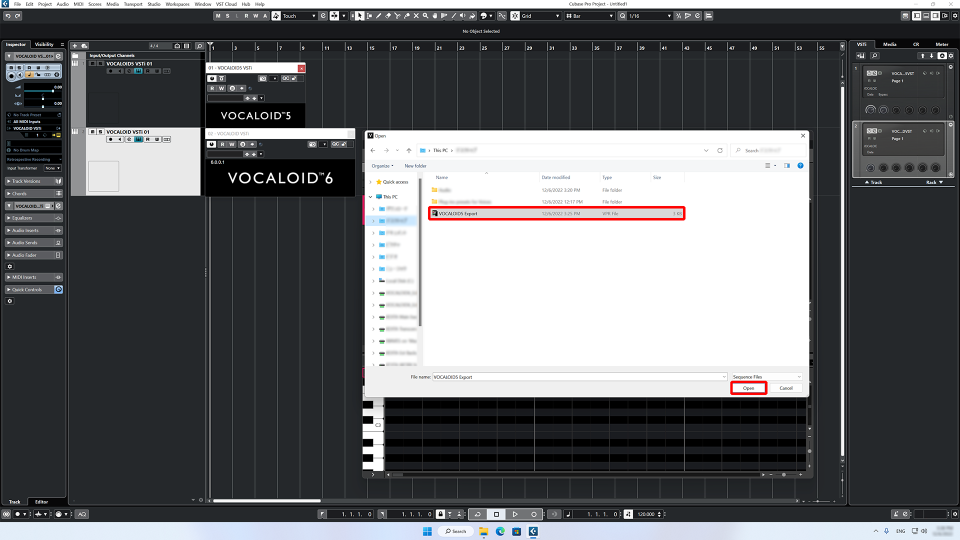
A pop-up will ask, “Import tempo and time signature?”
With Cubase and other DAW apps that support ARA2, VOCALOID6 Editor and DAW playback will be synchronized with the ARA2 function, so it is not necessary to import the tempo and time signature. Select “No” in this case.
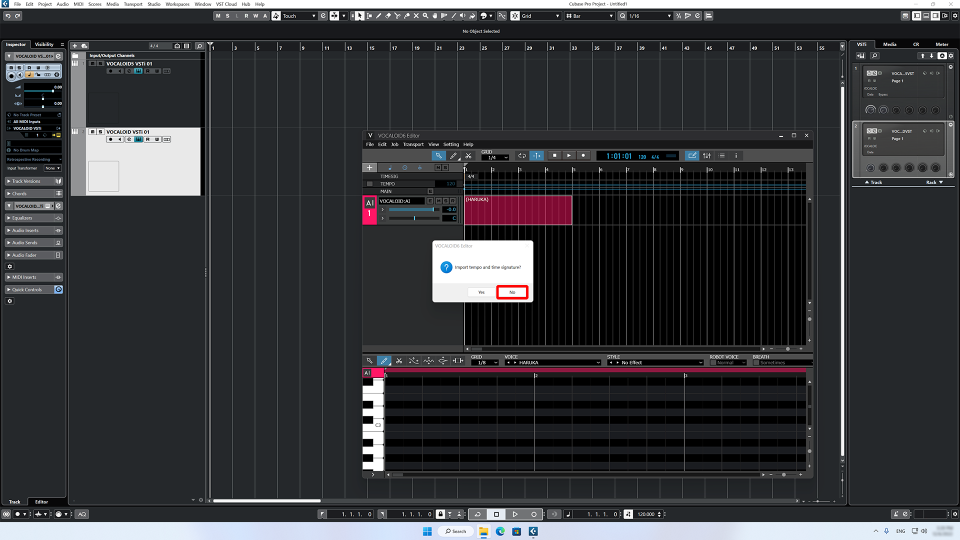
When using a version of Ableton Live, Image-Line FL Studio or another DAW that does not support ARA2, or if you do not want to synchronize the DAW and VOCALOID6 Editor for some reason, select “Yes” to import the tempo and time signature at the same time.
After importing completes, a VOCALOID track for using VOCALOID3/4/5 voicebanks will automatically be created in VOCALOID6 Editor, and the VOCALOID5 sequence data will be imported.
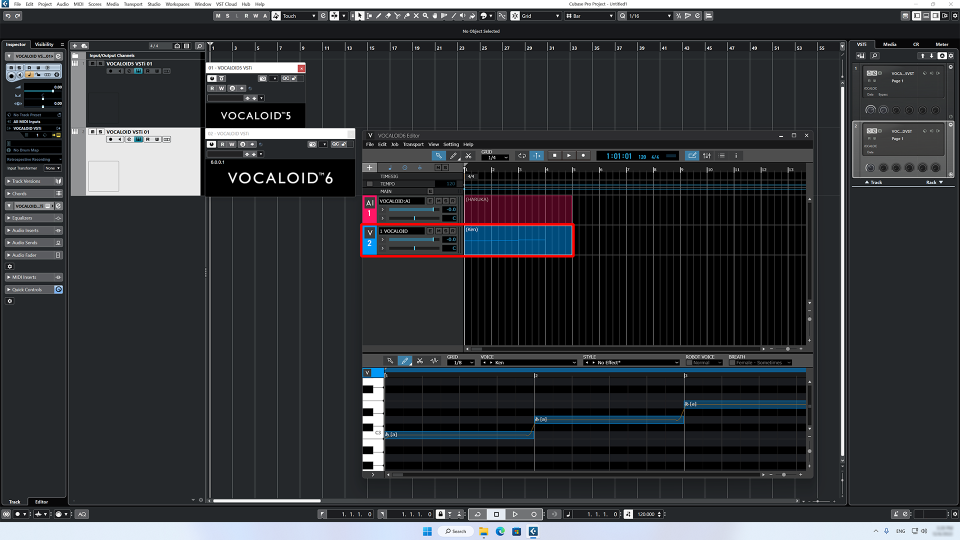
After importing has completed successfully, the VOCALOID5 plug-in track used originally can be deleted. On the other hand, it can also be muted and left in place. If you are concerned, muting and leaving the VOCALOID5 plug-in track is fine.
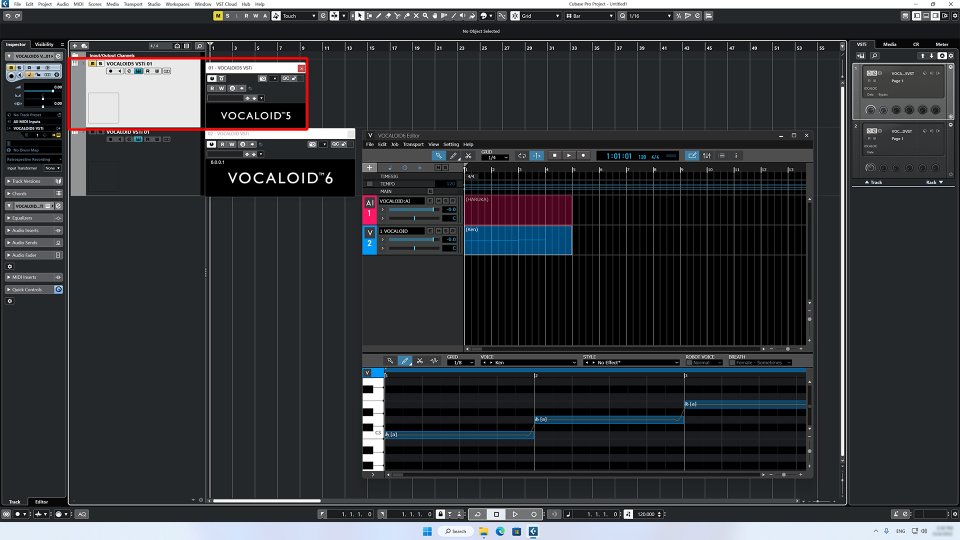
Converting VOCALOID3/4/5 voicebanks to VOCALOID:AI voicebanks
Both VOCALOID3/4/5 voicebanks and VOCALOID:AI voicebanks can be used in the VOCALOID6 plug-in.
Imported sequence data is loaded in a “VOCALOID track” in VOCALOID6 Editor. VOCALOID3/4/5 voicebanks can be used in VOCALOID tracks, but VOCALOID:AI voicebanks cannot be used in VOCALOID tracks. A VOCALOID:AI track is necessary to use a VOCALOID:AI voicebank.
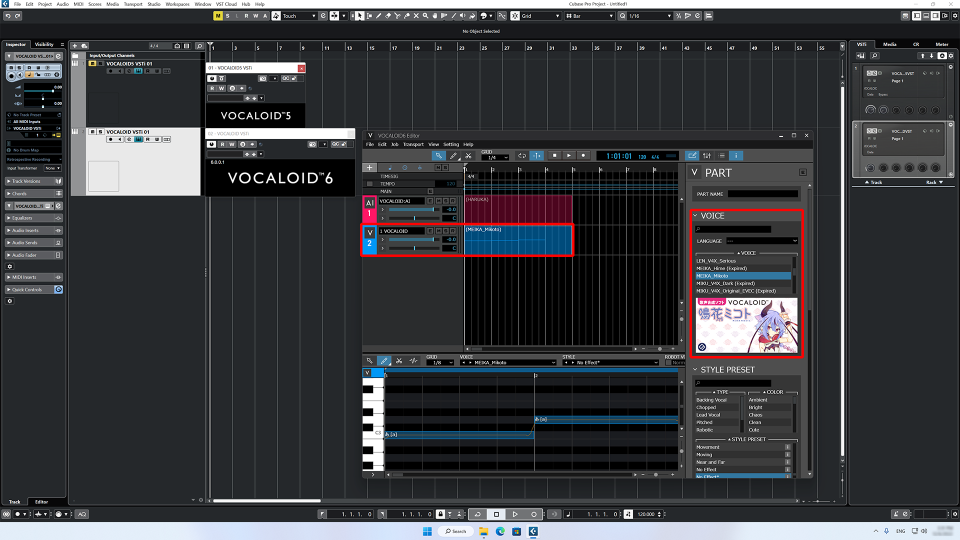
To switch to a VOCALOID:AI voicebank, create a new VOCALOID:AI track and move or copy the VOCALOID track data to that VOCALOID:AI track.
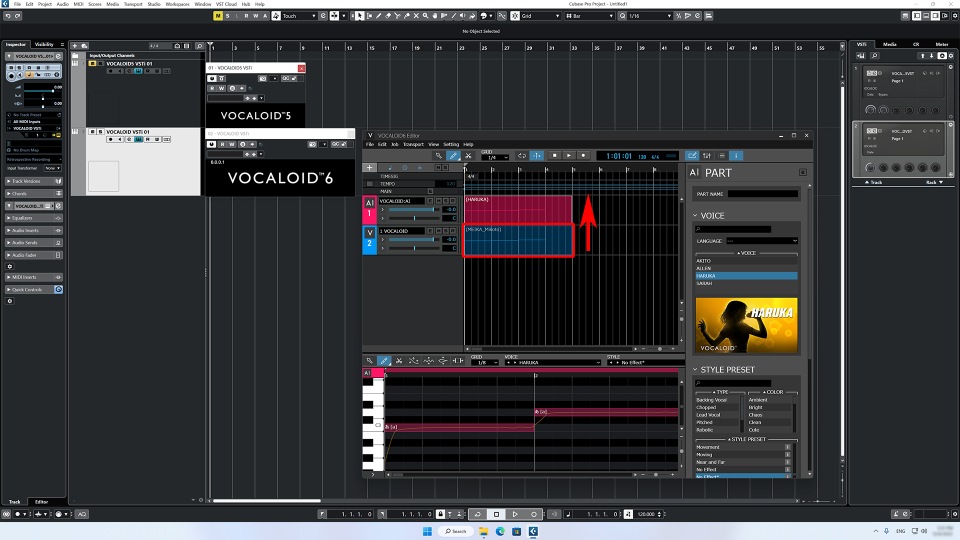
Compatible VOCALOID and VOCALOID:AI track data
• Note data (pitch and length)
• Lyric data
• Pitch bend data
• Dynamics data
Incompatible data will be hidden after being pasted, so it will be restored if returned to a track of the original type.
This completes data transfer. When the DAW project is saved, the VOCALOID6 plug-in data will be saved at the same time.