2023.02.15
VOCALOID6.1 overview and precautions – Production with singing in Chinese is now possible! –
VOCALOID6.1, the latest version of VOCALOID, was released on February 15, 2023. This article provides an overview of VOCALOID6.1 and explains precautions related to updating among other things.
Contents
VOCALOID6.1 overview
Support added for Chinese pronunciation
Overall sound quality improved/Usability improved and issues resolved
VOCALOID3/4 voicebank authorization management made easier
How to get VOCALOID6.1 and precautions
Precautions for use
How to get the update
Details about improvements
Inputting Chinese lyrics using the alphabet
FAQ
VOCALOID 6.1 Overview
Support added for Chinese pronunciation
In addition to Japanese and English, VOCALOID AI voicebanks in VOCALOID6.1 now support Chinese pronunciation. Since these languages are supported by the same voicebanks, music production in each languages is possible without purchasing any new voicebanks.
Chinese lyrics can be input using the alphabet or phonetic symbols. Starting with VOCALOID6.1 Editor, when inputting lyrics using the alphabet, characters can be selected from Japanese (jpn), English (eng) and Chinese (zho) options.
CAUTION
Only VOCALOID AI voicebanks (Version 6.1 and later) support three languages within the same voicebanks. VOCALOID3/4/5 voicebanks still require separate voicebanks for each language.
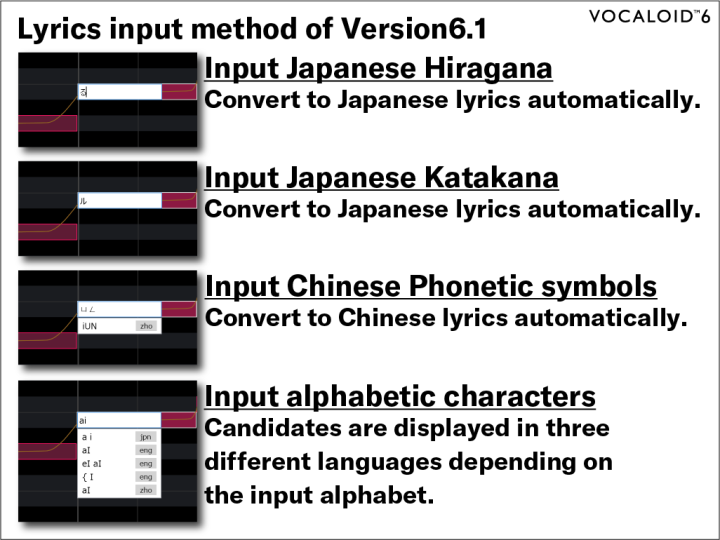
Version 6.1, which supports three languages for the following voicebanks sold before February 15, 2023, has been released. Please update to use them.
- AI Megpoid
- HARUKA
- AKITO
- ALLEN
- SARAH
Overall sound quality improved / usability improved and issues resolved
Usability has been improved in response to customer feedback. VOCALOID Editor has become even easier to use. In addition, issues have been resolved and functionality has been improved.
The main improvements are as follows. See the end of this article for details.
- The pronunciation of extremely short notes has been improved.
- The track type can now be selected when creating a new project
- The display of inactive parts in the MUSICAL EDITOR has been improved
- Notes with the same pitch can all be selected now in the MUSICAL EDITOR
- The display of the timing tool has been improved
- Track height can now be reset by double-clicking
- Audio file import from the menu is now supported
- MIDI file import by dragging and dropping is now supported
- The appearance of the control parameter area in the MUSICAL EDITOR has been improved
VOCALOID3/4 voicebank authorization management made easier
The authorization of VOCALOID3/4 voicebanks can now be managed in "VOCALOID Authorizer" which is a authorization management software for VOCALOID6.1. Previously, different software was used to manage authorizations. Starting with VOCALOID6.1, however, all voicebanks can now be managed with just the included VOCALOID Authorizer.
*Doesn't authorize "VOCALOID Editor for Cubase" and "VOCALOID4 Editor for Cubase" and "VocaListener" for 32-bit versions by VOCALOID Authorizer of Version 6.1.
*For mac version, select "Yes" when asked if you want to install "VOCALOID Authorizer Hepler" the first time you start up VOCALOID Editor for Cubase.
*For Windows version, a confirmation message ""Do you want to allow this app to make changes to your device? will be displayed when authenticating or de-authenticating VOCALOID 3 and 4 voice banks. If this message appears, please select "Yes".
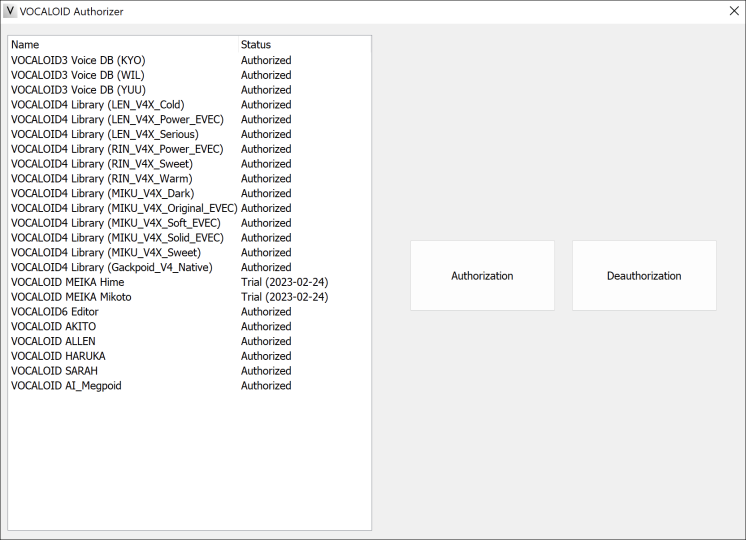
How to get VOCALOID6.1 and precautions
Precautions for use
When using VOCALOID6.1, VOCALOID Editor and the VOCALOID AI voicebank must be updated to 6.1. Use is not possible with only one updated to version 6.1.
The version of an installed voicebank can be checked from "Menu>Help>Voicebank Version".
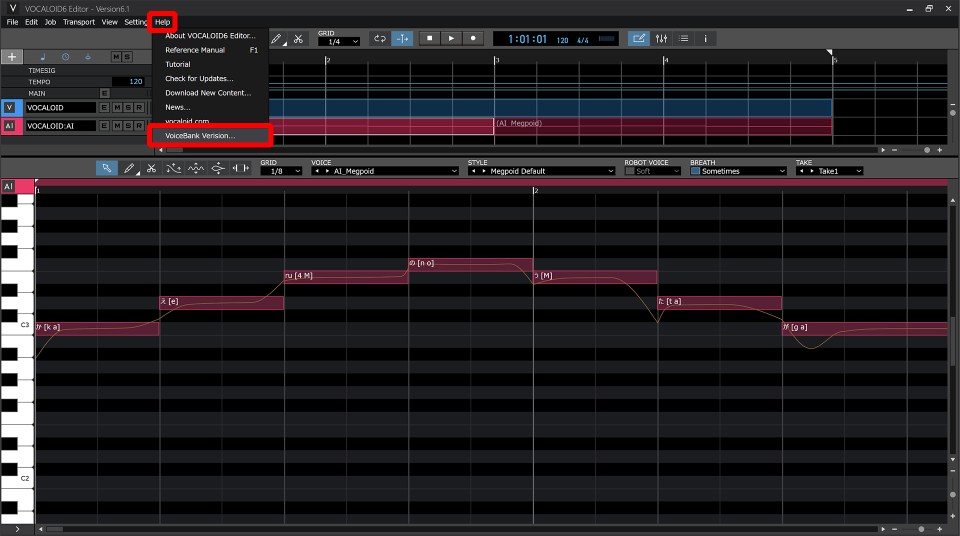
Before launching a VOCALOID AI voicebank, confirm that its version is at least 6.1 or higher.
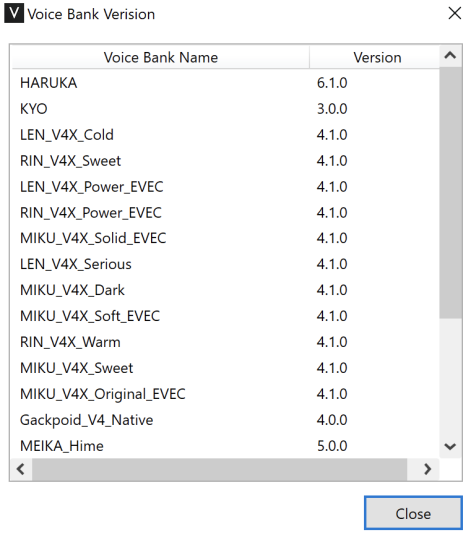
Moreover, the above menu item is a function added in version 6.1, so if it does not appear, the VOCALOID Editor version is earlier than 6.1. Update VOCALOID Editor to version 6.1 first.
How to get the update
VOCALOID 6.1 is a free update.
Select “SUPPORT” from the top menu on the VOCALOID website, and download it from the “VOCALOID Product Updaters”.
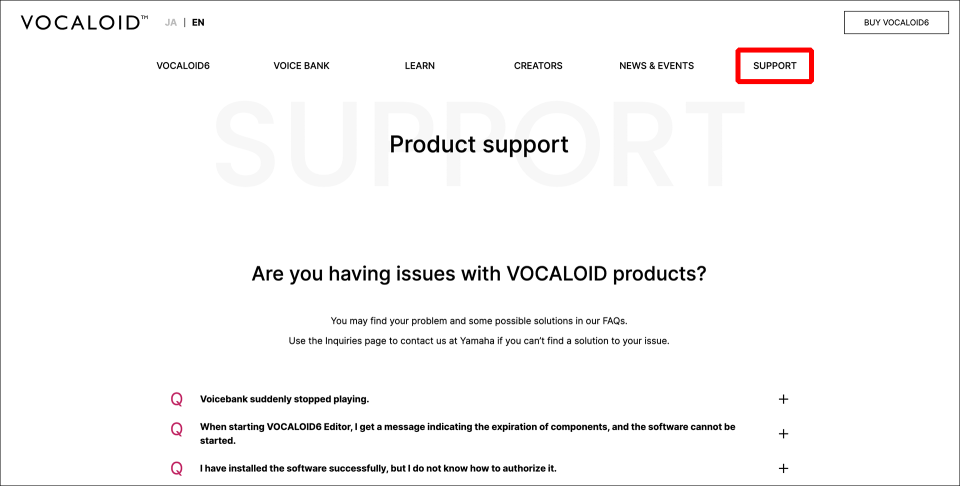
The download file is compressed in Zip format and contains both VOCALOID Editor and the voicebank.
If you are currently using version 6.0 and have already completed authorization, you will not need to conduct authorization again after updating.
Unzip and follow the instructions to install the software. See the following articles for installation instructions.
Details about improvements
The track type can now be selected when creating a new project
Previously, when creating new projects, VOCALOID AI tracks would be created automatically. Now, however, the pop-up window shown when creating new project will appear.
This makes it easy to smoothly create projects that use not only VOCALOID AI tracks but also use VOCALOID3/4/5 tracks.
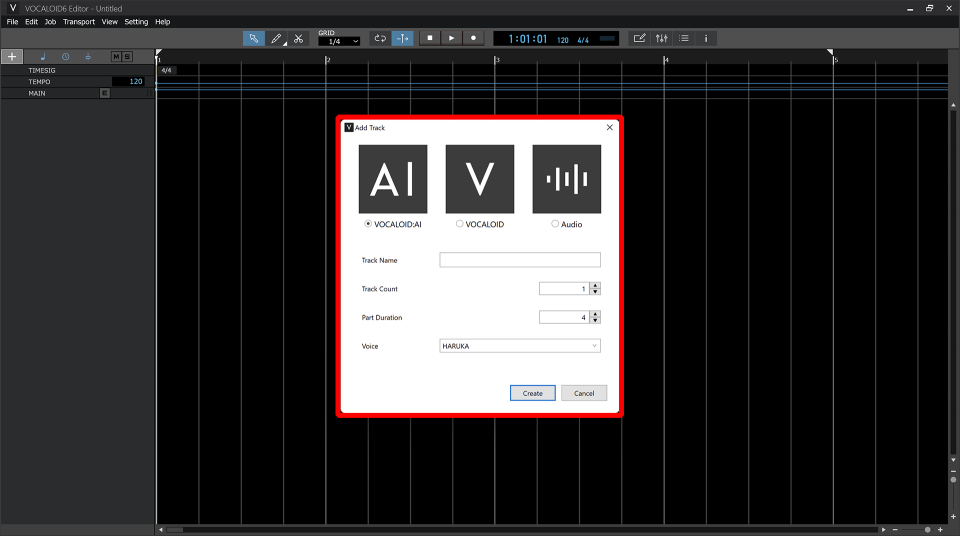
Display of inactive parts in the MUSICAL EDITOR has been improved
When parts are split in the same track, unselected (inactive) parts are shown in a dimmer color. Previously only notes were shown, but now lyrics and pronunciation symbols are also shown.
This makes seeing the content of inactive parts easier.
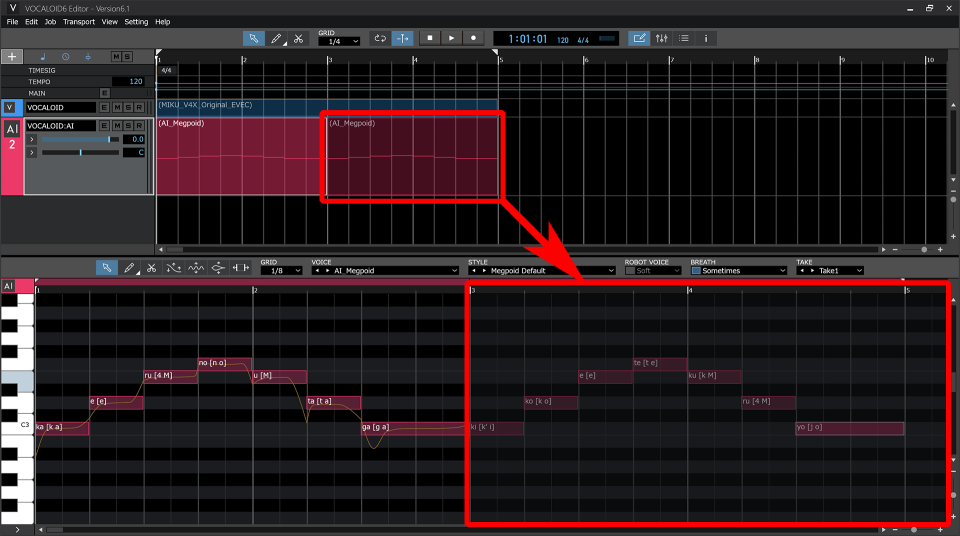
Notes with the same pitch can all be selected now in the MUSICAL EDITOR
All notes with the same pitch can be selected together by control + clicking (command + clicking on Mac) on the piano keys at the left end of the MUSICAL EDITOR. (Inactive parts are excluded.)
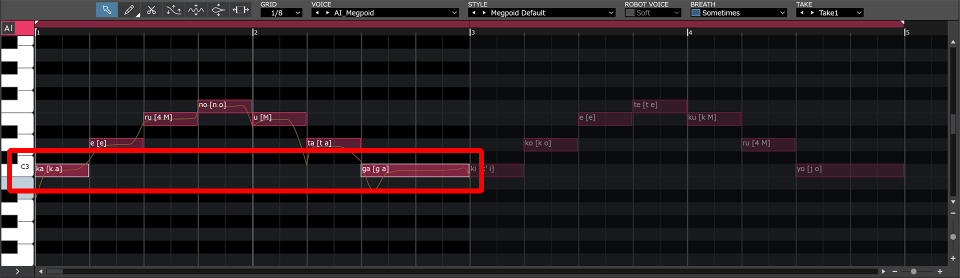
The display of the timing tool has been improved
When the timing tool is selected in the MUSICAL EDITOR, the timing before changes were made are now shown with short lines. This makes changes from the original timing easy to see and makes restoring the original timing simple.
Moreover, restoring the original position is now possible by control + clicking.
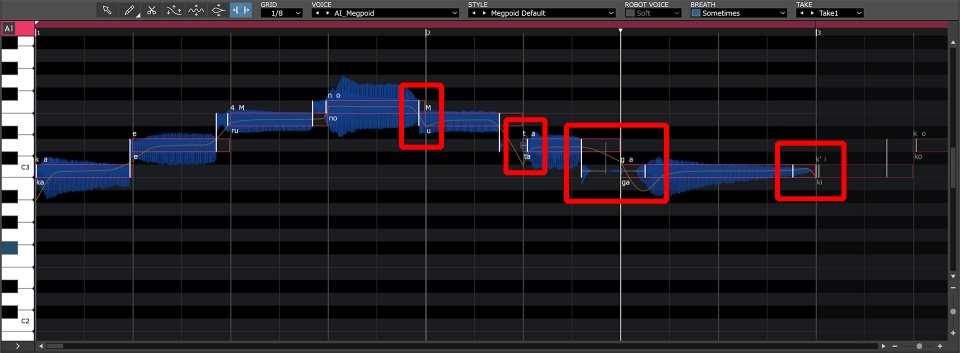
Track height can now be reset by double-clicking
If the heights of tracks have been changed, they can now be restored to standard height by double-clicking.
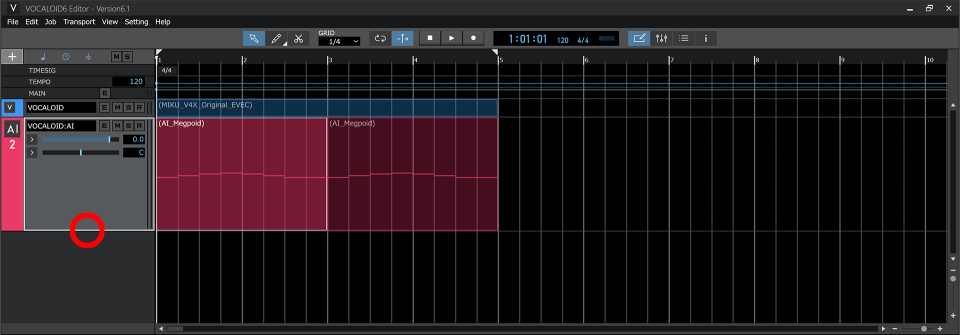
Audio file import from the menu is now supported
Audio files can now be imported using the File menu. The drag-and-drop method can still be used, so you can import files either way you like.
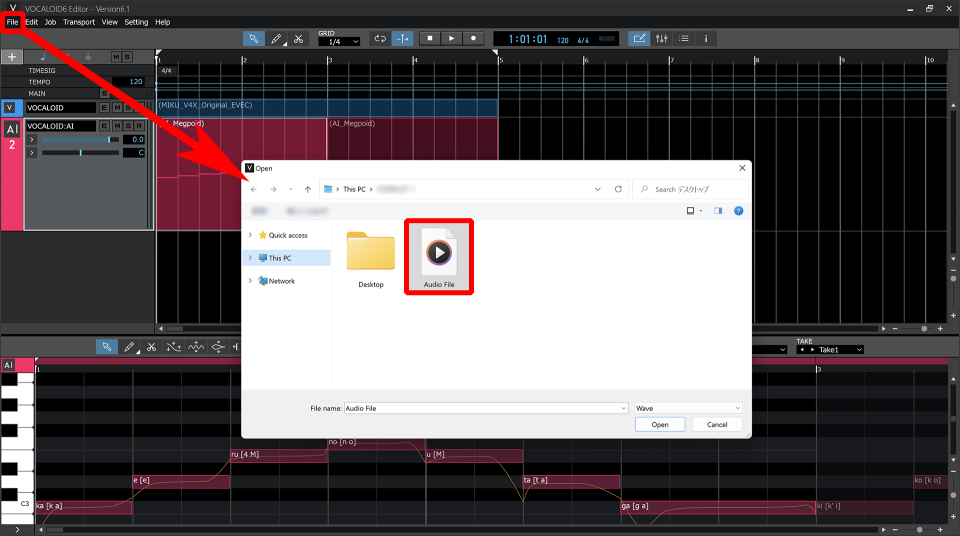
MIDI file import by dragging and dropping is now supported
MIDI files can now be imported by dragging and dropping. The File menu can still be used, so you can import files either way you like.
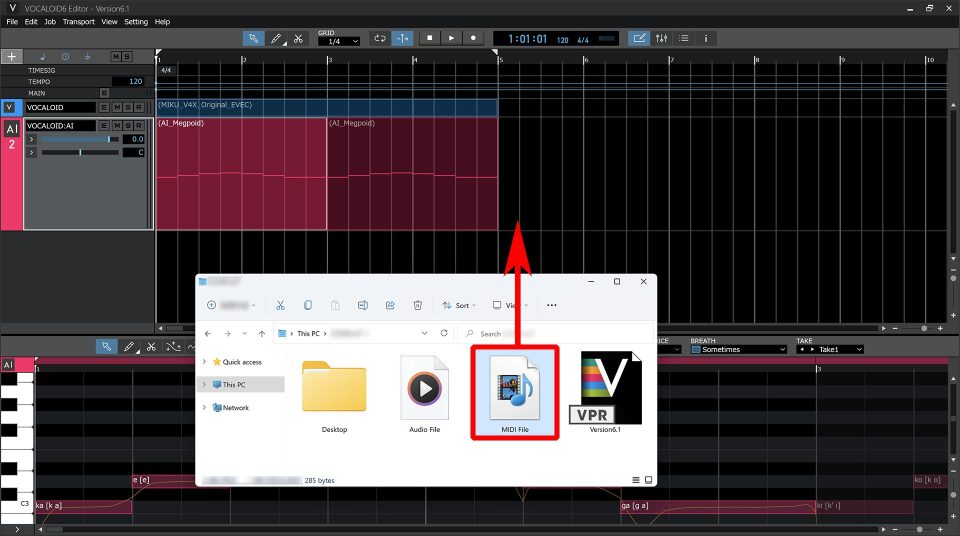
The appearance of the control parameter area in the MUSICAL EDITOR has been improved
Previously, only abbreviated parameter names were shown, but now complete parameter names are shown. This makes identifying the parameter easier.
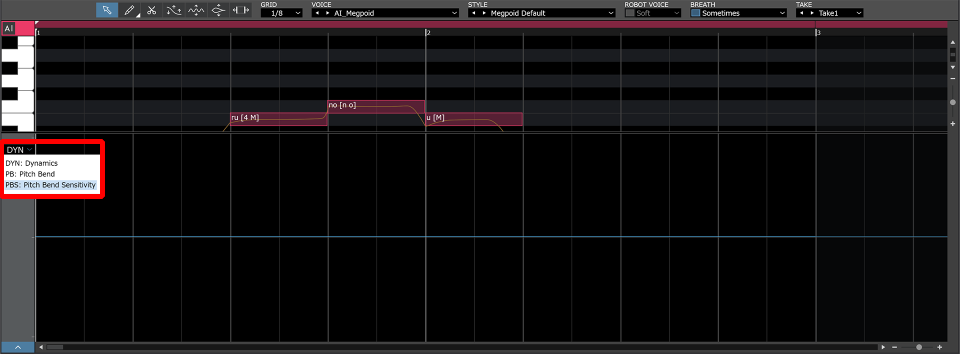
Inputting Chinese lyrics using the alphabet
Chinese lyrics can be input using pinyin or phonetic symbols.
As before, input using hiragana and katakana will automatically be recognized as Japanese and treated as Japanese input.
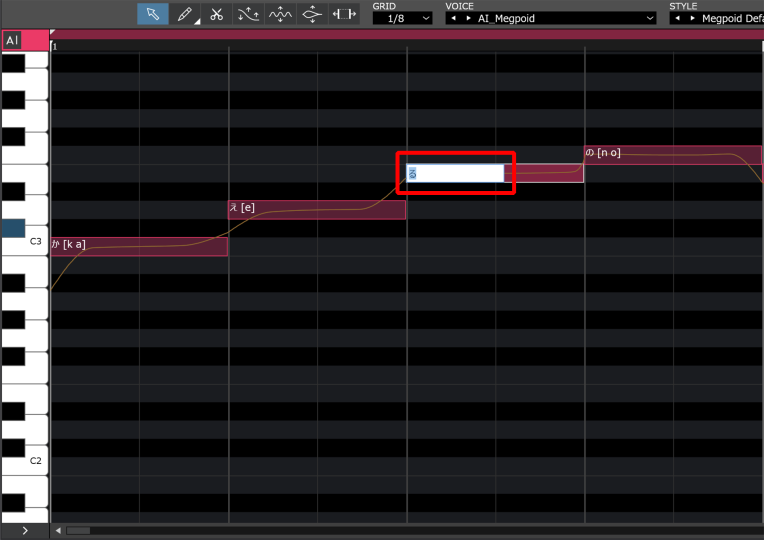
Input using phonetic symbols will automatically be recognized as Chinese and treated as Chinese input.
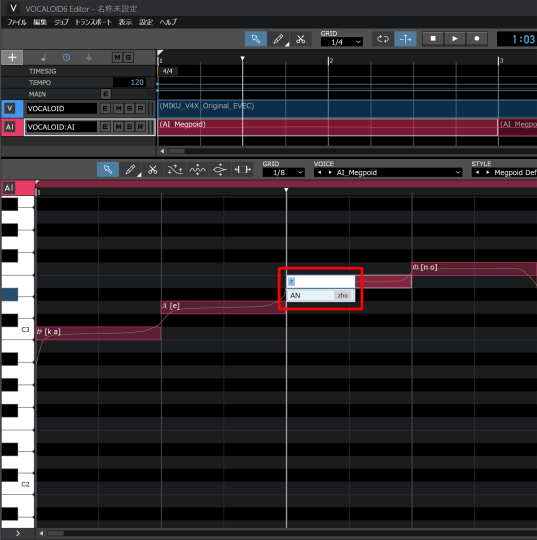
Input using the alphabet can be recognized as three languages, so input options will be shown. The options are “jpn” for Japanese, “eng” for English and “zho” for Chinese. Select the desired language from the options shown.
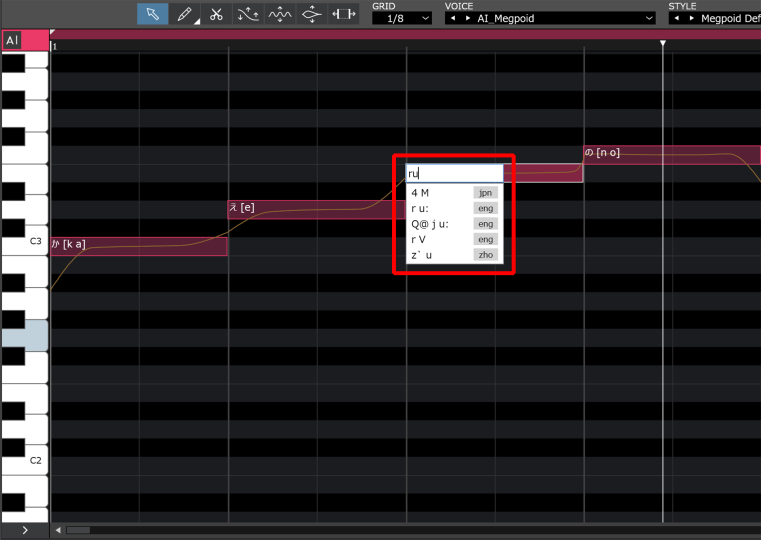
The order that options are displayed for alphabet input can be changed using the “Preferred Language” item on the “Details” page of the “Preferences,” which is opened from the Setting menu at the top of the screen.
If English is used frequently, putting English at the top of this list will make this option appear first.
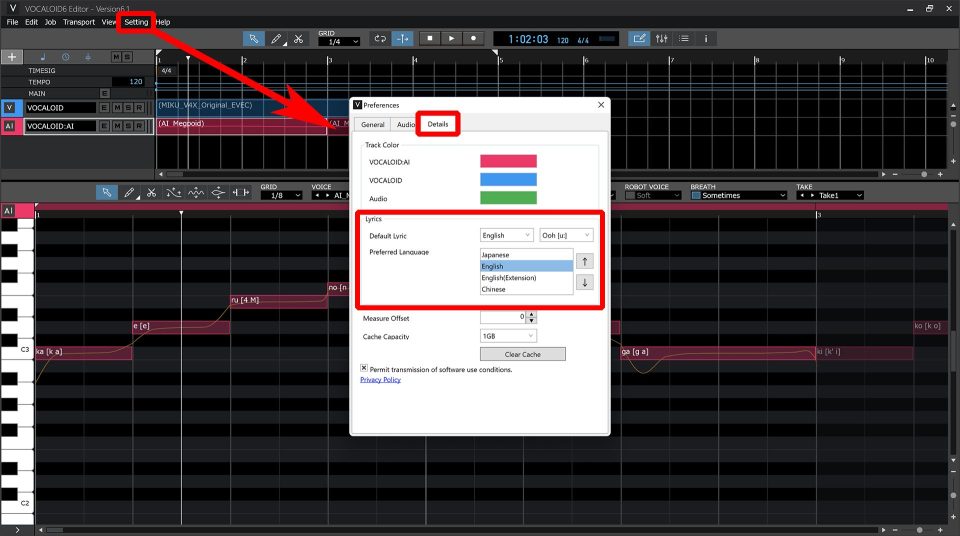
FAQ
Q.
When I updated the app to version 6.1, the VOCALOID:AI track stopped producing sound.
A.
It is possible that only the voice banks were updated to version 6.1. Please update VOCALOID6 Editor to version 6.1 as well. Please download the updater from the following site and update both the Editor and voicebanks to V6.1 or later.
Q.
When I updated the app to version 6.1, the voice banks for the VOCALOID:AI track no longer appear in the voice list.
A.
It is possible that only VOCALOID6 Editor has been updated to version 6.1. Please update your voicebanks to version 6.1 as well. Please download the updater from the following site and update both the Editor and voice banks to V6.1 or later.
Q.
While voice bank version 6.1 was installing, an error appeared and installation stopped.
A.
You must update VOCALOID6 Editor to version 6.1 first before updating the voicebank. Please download the updater from the following site and update both the Editor and voice banks to V6.1 or later.
Q.
Where can I download the updater for AI Megpoid?
A.
You can download it from the official website of INTERNET Co., Ltd. For details about how to download the file, please contact INTERNET Co., Ltd."